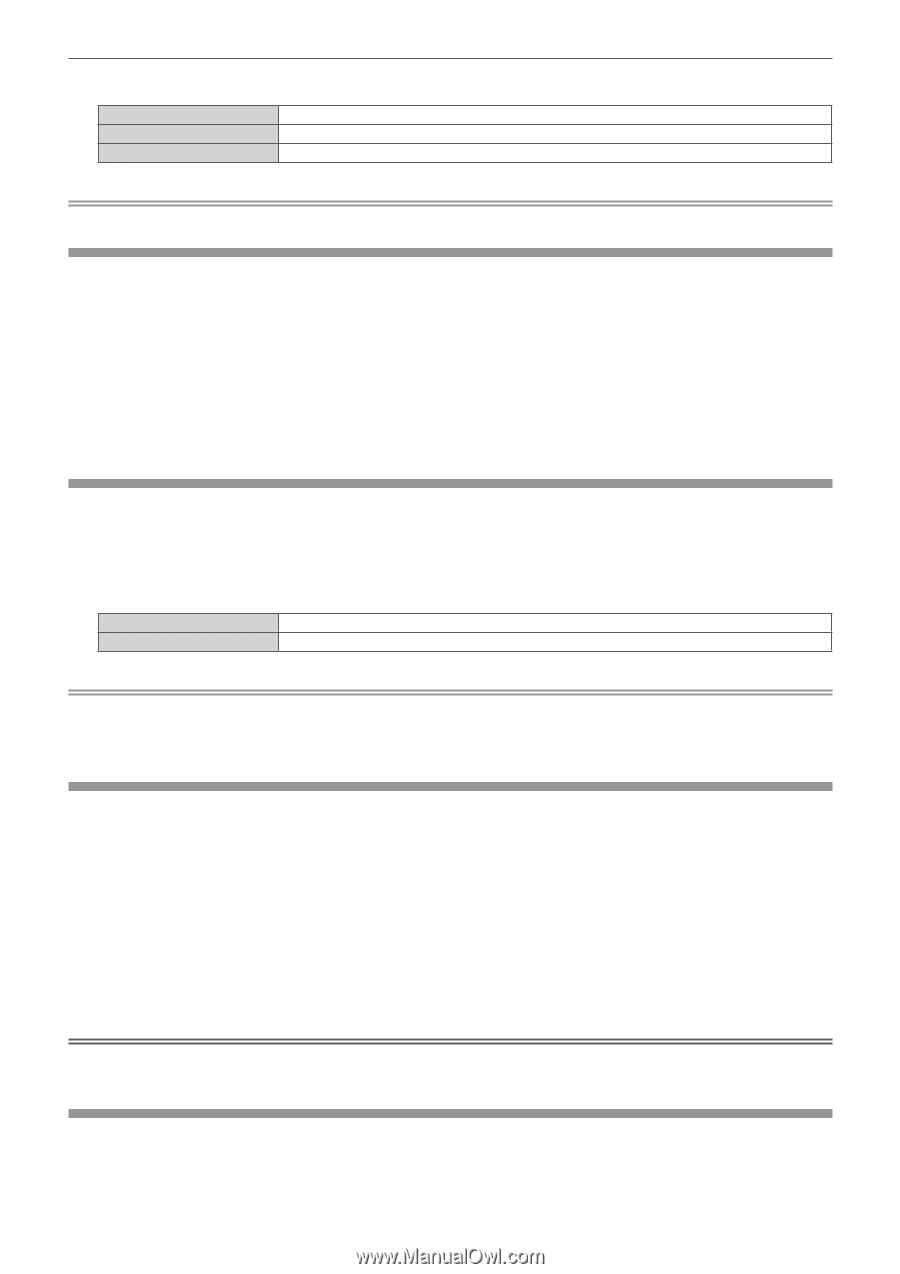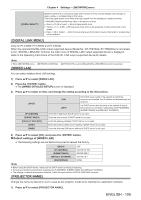Panasonic PT-EW550 PT-EZ590 Series Operating Instructions - Page 106
[text Change], [menu Lock], [menu Lock Password], [control Device Setup]
 |
View all Panasonic PT-EW550 manuals
Add to My Manuals
Save this manual to your list of manuals |
Page 106 highlights
Chapter 4 Settings - [SECURITY] menu ffThe items will switch each time you press the button. [OFF] [TEXT] [USER LOGO] Hides the security message. Displays the text set in the [SECURITY] menu → [TEXT CHANGE]. Displays the image registered by the user. Note ff To create/register the [USER LOGO] image, use "Logo Transfer Software" included in the supplied CD-ROM. [TEXT CHANGE] Edit the text to be displayed when [TEXT] is selected in [DISPLAY SETTING]. 1) Press as to select [TEXT CHANGE]. 2) Press the button. ffThe [TEXT CHANGE] screen is displayed. 3) Press asqw to select the text, and press the button to enter the text. 4) Press asqw to select [OK], and press the button. ffThe text is changed. [MENU LOCK] Display the menu by the button and set whether or not to enable menu operations. 1) Press as to select [MENU LOCK]. 2) Press qw to switch the item. ffThe items will switch each time you press the button. [OFF] [ON] Unlocks menu operations. Locks menu operations. Note ff When the entered password is incorrect after setting [MENU LOCK] to [ON], the button cannot be operated. ff [MENU LOCK] is set to [OFF] at the time of purchase or when [INITIALIZE ALL] is executed. ff When [MENU LOCK] is set to [ON], after entering the password to release the lock, the unlock state is held until the projector enters the standby mode. [MENU LOCK PASSWORD] The menu lock password can be changed. 1) Press as to select [MENU LOCK PASSWORD]. 2) Press the button. ffThe [MENU LOCK PASSWORD] screen is displayed. 3) Press asqw to select the text, and press the button to enter the text. ffUp to 16 characters can be input. 4) Press asqw to select [OK], and press the button. ffTo cancel, select [CANCEL]. Attention ff The initial password is "AAAA" at the time of purchase or when [INITIALIZE ALL] is executed. ff Change the password periodically that is hard to guess. [CONTROL DEVICE SETUP] Enable/disable the button operations on the control panel and the remote control. 1) Press as to select [CONTROL DEVICE SETUP]. 106 - ENGLISH