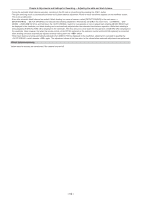Panasonic AJ-PX5000G Operating Instructions - Page 49
Adjusting the white and black balance
 |
View all Panasonic AJ-PX5000G manuals
Add to My Manuals
Save this manual to your list of manuals |
Page 49 highlights
Chapter 4 Adjustments and Settings for Recording - Adjusting the white and black balance Adjusting the white and black balance To obtain high-quality video at all times using the camera, the white and black balance must be adjusted according to conditions. To obtain higher image quality, perform the adjustment in the order of AWB (white balance adjustment) → ABB (black balance adjustment) → AWB (white balance adjustment). @@NOTE tt When white or black balance is adjusted while video is disrupted by the generator lock, adjustment may not be performed correctly. Adjust white or black balance again after video has returned to normal. Adjusting the white balance The white balance must be adjusted again when the lighting conditions change. Follow the steps below to adjust the white balance automatically. a b cde a: / dial Adjust the amount of light entering the MOS sensor. b: switch Use to execute the automatic white balance. c: switch Normally, set this to 0 dB. If it is too dark, set the gain to an appropriate value. d: switch Set this switch to . e: switch Set this switch to or . rr When the switch is set to 1 Set the , , and switches. 2 Select the / dial setting according to the light conditions. For details on setting example of the / dial, refer to "Shooting and recording/playback functions section" (page 20). 3 Place the white pattern at a point where the light conditions match those for the light source for the subject, and zoom in on the white pattern so that the white color appears in the screen. 4 Adjust the lens aperture. 5 Set the switch towards the side, and then release it. The switch returns to the central position with the white balance automatically adjusted. rr White pattern ffA white object (cloth or wall) near the subject may also be used for the white pattern. ffRequired size of white pattern is as follows. 1/4 or more of the screen width 1/4 or more of the screen height ffDo not allow bright spotlights within the screen. ffThe white pattern must appear at the center of the screen. - 49 -