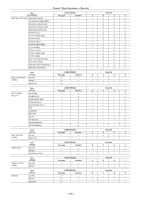Panasonic AJ-PX5000G Operating Instructions - Page 185
Connection function via <USB2.0> or <USB3.0> terminals
 |
View all Panasonic AJ-PX5000G manuals
Add to My Manuals
Save this manual to your list of manuals |
Page 185 highlights
Chapter 8 Connecting to External Devices - Connection function via or terminals Connection function via or terminals Connecting to a computer in the USB device mode By connecting the camera to a computer via USB 2.0, the P2 card inserted in the camera can be used as mass storage. Connecting to a computer terminal (host) terminal (device) Fig. 1 USB DEVICE CONNECTED Push EXIT to Return to CAMERA MODE Fig. 2 Fig. 3 Fig. 4 1 Connect the USB cable to the terminal (device). (Fig. 1) 2 Set [DEVICE] in the main menu → [I/F SETUP] → [USB/LAN] → [USB MODE SELECT]. (Fig. 3) For details, refer to "Setting menu basic operations" (page 134). 3 Set [ON] in the main menu → [I/F SETUP] → [USB/LAN] → [USB MODE]. (Fig. 4) During USB connection, [USB DEVICE CONNECTED] is displayed at the center of the viewfinder screen and the lamp is illuminated. (Fig. 2) If connection is not made properly, [USB DEVICE DISCONNECTED] is displayed and the lamp flashes. 4 Exit the USB device mode. There are three ways to do so: ffTurn the switch of the camera to . ffPress the button. (In USB device mode, [Push EXIT to Return to CAMERA MODE] is displayed at the bottom of the viewfinder screen) ffPress the buttons (//), button or button to which [USB MODE] is assigned. Returns to camera shooting status in approx. five seconds when USB device mode ends. @@NOTE tt The USB 2.0 cable is not supplied with the camera. Prepare a commercial USB 2.0 cable (double-shielded for noise suppression). tt A USB connection cable of up to 5 m is supported, however, a cable of 3 m or shorter is recommended as preferable. tt [USB MODE] can be assigned to the buttons (//), the , and buttons in the main menu → [CAMERA] → [USER SW]. However, if these buttons are pressed while a menu or thumbnail is open, the mode cannot be changed to USB device mode or normal mode. tt Before making USB connection for the first time, install P2 software to your computer from the CD-ROM provided with the camera. - 185 -