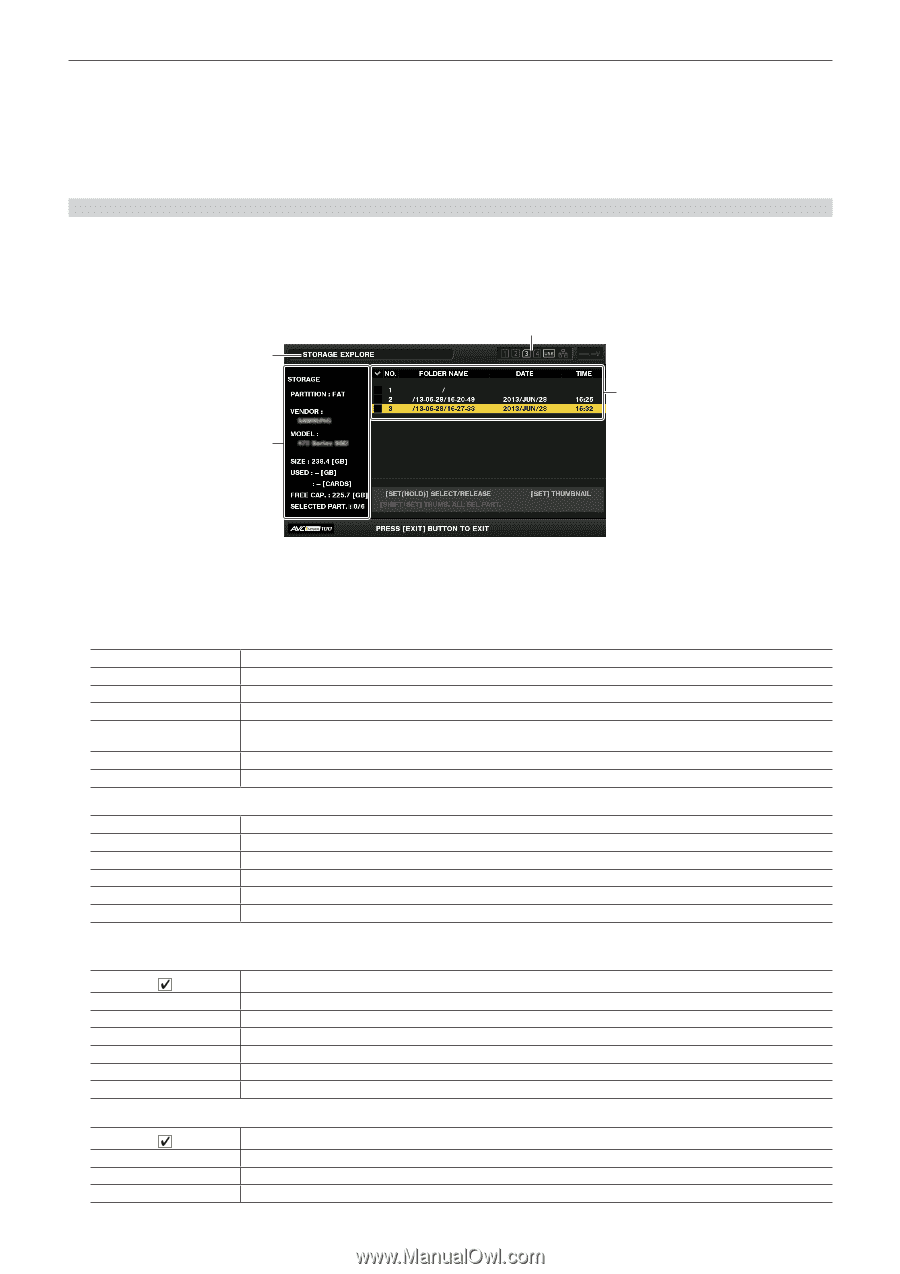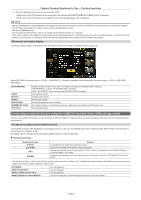Panasonic AJ-PX5000G Operating Instructions - Page 126
Storage device information display explorer screen, PARTITION], VENDOR], MODEL], SIZE], USED]
 |
View all Panasonic AJ-PX5000G manuals
Add to My Manuals
Save this manual to your list of manuals |
Page 126 highlights
Chapter 6 Thumbnail Operations for Clips - Thumbnail operations - Root - Folders down to the 3rd level including the CONTENTS folder tt To copy to a [TYPE S] storage device, one or more partitions are required. You can either format the storage device to [FAT] or perform copying after creating a partition through the export process. tt To cancel the copy process, use the cursor buttons to place the cursor on [CANCEL] and press the button. A [CANCEL] confirmation message will appear. select [YES] and press the button. Clips copied halfway to the copy destination are deleted. tt If you have copied clips to a [TYPE S] storage device, you will not be able to import to that partition by card. Also, the part number display of the card at that instance will display [UNKNOWN]. Storage device information display (explorer screen) You can select the following in the explorer screen display. ffStorage device information display ffStorage device partition or folder thumbnail display selection ffTarget partition or folder selection To display the explorer screen, select [STORAGE] in the main menu → [CLIP] → [EXPLORE] and press the button. 1 2 4 3 1 Storage device indicator This displays the connected / not connected status and the storage device type. 2 Display mode This indicates that the explorer screen of the storage device is currently displayed. 3 Device information For [TYPE S] and [P2STORE] (storage devices that allow reading/writing by card) [PARTITION] [VENDOR] [MODEL] [SIZE] [USED] [FREE CAP.] [SELECTED PART.] [TYPE S]/[P2STORE] Vendor name Model name Total capacity (unit: GB) Used capacity (unit: GB) Used P2 card area (unit: number of clips), maximum of 23 Remaining capacity (unit: GB) Number of partitions selected For [FAT] and [OTHER] (other storage devices) [PARTITION] [VENDOR] [MODEL] [SIZE] [FREE CAP.] [SELECTED PART.] [FAT]/[OTHER] Vendor name Model name Total capacity (unit: GB) Remaining capacity (unit: GB) Number of folders selected 4 Partition or folder information For [TYPE S] and [P2STORE] (partition information) [] [NO.] [MODEL] [PARTITION NAME] [DATE] [TIME] [SERIAL] Displays a checkmark when a target partition is selected Partition number P2 card model name Name assigned to the partition Partition record date Partition record time P2 card serial number For [FAT] and [OTHER] (folder information) [] [NO.] [FOLDER NAME] [DATE] Displays a checkmark when a target partition is selected Folder number Folder name (excluding the CONTENTS folder) Folder creation date - 126 -