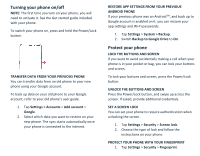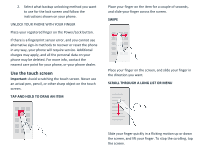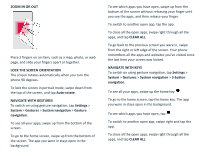Nokia 8 V 5G UW User Manual - Page 9
Automatic text correction, Google Assistant
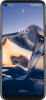 |
View all Nokia 8 V 5G UW manuals
Add to My Manuals
Save this manual to your list of manuals |
Page 9 highlights
connection to connect to the internet, rather than a mobile data connection. Stop your phone scanning for available wireless networks. Tap Settings > Network & internet > Wi-Fi, and switch Use Wi-Fi off. If you're listening to music or otherwise using your phone, but don't want to make or receive calls, switch the airplane mode on. Tap Settings > Network & internet > Airplane mode. Airplane mode closes connections to the mobile network and switches your device's wireless features off. Automatic text correction USE KEYBOARD WORD SUGGESTIONS Your phone suggests words as you write, to help you write quickly and more accurately. Word suggestions may not be available in all languages. When you start writing a word, your phone suggests possible words. When the word you want is shown in the suggestion bar, select the word. To see more suggestions, tap and hold the suggestion. Tip: If the suggested word is marked in bold, your phone automatically uses it to replace the word you wrote. If the word is wrong, tap and hold it to see a few other suggestions. If you do not want the keyboard to suggest words while typing, turn off the text corrections. Tap Settings > System > Languages & input > Virtual keyboard. Select the keyboard you normally use. Tap Text correction and switch off the text correction methods you do not want to use. CORRECT A WORD If you notice that you have misspelled a word, tap it to see suggestions for correcting the word. SWITCH SPELL CHECKER OFF Tap Settings > System > Languages & input > Advanced > Spell checker, and switch Use spell checker off. Google Assistant Google Assistant can help you search information online, translate words and sentences, make notes and calendar appointments, for example. You can use Google Assistant even when your phone is locked. However, Google Assistant asks you to unlock your phone before accessing your private data. USE THE GOOGLE ASSISTANT BUTTON To access the Google Assistant services, press the Google Assistant button on the side of your phone. When you press the button for the first time, you are asked to sign in with your Google account or create a new account. To speak with Google Assistant, press the button and ask your question. You see Google Assistant's answer on your phone's display.