Nokia 8 V 5G UW User Manual - Page 12
Internet and connections
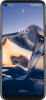 |
View all Nokia 8 V 5G UW manuals
Add to My Manuals
Save this manual to your list of manuals |
Page 12 highlights
1. Tap Camera > Portrait > �. 2. Tap a mode and use the slider to select how strongly you want to apply the effect. 3. Tap . TAKE A NIGHT SHOT To take high quality photos at night or under low light circumstances, switch on the night mode. 1. Tap Camera > > Night. 2. Tap . TAKE A WIDE-ANGLE PHOTO To take beautiful landscape photos, switch on the wideangle mode. 1. Tap Camera > � > . 2. Tap . To go back to the normal mode, tap� . TAKE A MACRO PHOTO With the macro mode, you can capture even the tiniest details to your photo. 1. Tap Camera > > . 2. Tap . Your photos and videos VIEW PHOTOS AND VIDEOS ON YOUR PHONE Tap Photos. COPY YOUR PHOTOS AND VIDEOS TO YOUR COMPUTER You can use your computer's file manager to copy or move your photos and videos to the computer. Connect your phone to the computer with a compatible USB cable. To set the USB connection type, open the notification panel, and tap the USB notification. SHARE YOUR PHOTOS AND VIDEOS You can share your photos and videos quickly and easily for your friends and family to see. 1. Tap Photos, tap the photo or video you want to share and tap . 2. Select how you want to share the photo or video. Internet and connections Activate Wi-Fi Using a Wi-Fi connection is generally faster and less expensive than using a mobile data connection. If both Wi-Fi and mobile data connections are available, your phone uses the Wi-Fi connection.















