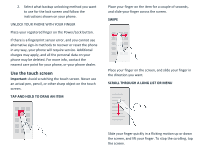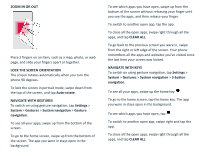Nokia 8 V 5G UW User Manual - Page 10
Connect with your friends and, family
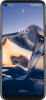 |
View all Nokia 8 V 5G UW manuals
Add to My Manuals
Save this manual to your list of manuals |
Page 10 highlights
Accessibility You can change various settings to make using your phone easier. INCREASE OR DECREASE THE FONT SIZE 1. Tap Settings > Accessibility. 2. Tap Font size. To increase or decrease the font size, drag the font size level slider. INCREASE OR DECREASE THE DISPLAY SIZE 1. Tap Settings > Accessibility. 2. Tap Display size and to adjust the display size, drag the display size level slider. Connect with your friends and family Calls MAKE A CALL 1. Tap . 2. Tap and type in a number, or tap and select a contact you want to call. 3. Tap . ANSWER A CALL When the phone rings, swipe up to answer. REJECT A CALL To reject a call, swipe down. Contacts Save and organize your friends' and family members' phone numbers. SAVE A CONTACT FROM CALL HISTORY 1. Tap , and tap to see call history. 2. Tap the number you want to save. 3. Select if you want to Create new contact or Add to a contact. 4. Type in the contact information, and tap SAVE. ADD A CONTACT 1. Tap Contacts > . 2. Fill out the information. 3. Tap SAVE. Send and receive messages SEND A MESSAGE 1. Tap Messages > . 2. To add a recipient, tap and type their number in the To field. To add a contact, start typing their name and tap the contact. 3. After choosing all the recipients, tap . 4. Write your message in the text box. 5. Tap .