Nokia 8 V 5G UW User Manual - Page 14
Send Your Content Using Bluetooth
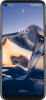 |
View all Nokia 8 V 5G UW manuals
Add to My Manuals
Save this manual to your list of manuals |
Page 14 highlights
3. Make sure the other device is switched on. You may need to start the pairing process from the other device. For details, see the user guide for the other device. 4. To pair your phone and the device, tap Pair new device, and tap the device on the list of discovered Bluetooth devices. 5. You may need to type in a passcode. For details, see the user guide for the other device. Since devices with Bluetooth wireless technology communicate using radio waves, they do not need to be in direct line-of-sight. Bluetooth devices must, however, be within 10 meters (33 feet) of each other, although the connection may be subject to interference from obstructions such as walls or from other electronic devices. Paired devices can connect to your phone when Bluetooth is switched on. Other devices can detect your phone only if the Bluetooth settings view is open. Do not pair with or accept connection requests from an unknown device. This helps to protect your phone from harmful content. REMOVE A PAIRING If you no longer have the device with which you paired your phone, you can remove the pairing. 1. Tap Settings > Connected devices > Previously connected devices. 2. Tap next to a device name. 3. Tap FORGET. SEND YOUR CONTENT USING BLUETOOTH When you want to share your content or send photos you've taken to a friend, use Bluetooth to send them to compatible devices. You can use more than one Bluetooth connection at a time. For example, while using a Bluetooth headset, you can still send things to another device. 1. Tap Settings > Connected devices > Connection preferences > Bluetooth. 2. Switch Bluetooth on. 3. Go to the content you want to send, and tap > Bluetooth. 4. Tap the device to connect to. You can see the Bluetooth devices within range. 5. If the other device needs a passcode, type in the passcode. The passcode, which you can make up, must be typed in on both devices. The passcode in some devices is fixed. For details, see the user guide of the other device. The passcode is only used when you connect to something for the first time.















