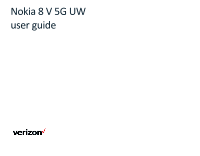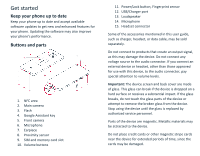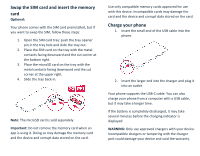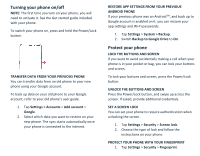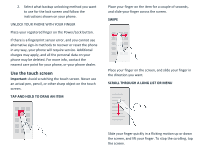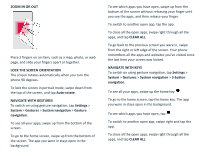Nokia 8 V 5G UW User Manual - Page 6
Lock The Screen Orientation
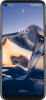 |
View all Nokia 8 V 5G UW manuals
Add to My Manuals
Save this manual to your list of manuals |
Page 6 highlights
ZOOM IN OR OUT Place 2 fingers on an item, such as a map, photo, or web page, and slide your fingers apart or together. LOCK THE SCREEN ORIENTATION The screen rotates automatically when you turn the phone 90 degrees. To lock the screen in portrait mode, swipe down from the top of the screen, and tap Auto-rotate. NAVIGATE WITH GESTURES To switch on using gesture navigation, tap Settings > System > Gestures > System navigation > Gesture navigation. To see all your apps, swipe up from the bottom of the screen. To go to the home screen, swipe up from the bottom of the screen. The app you were in stays open in the background. To see which apps you have open, swipe up from the bottom of the screen without releasing your finger until you see the apps, and then release your finger. To switch to another open app, tap the app. To close all the open apps, swipe right through all the apps, and tap CLEAR ALL. To go back to the previous screen you were in, swipe from the right or left edge of the screen. Your phone remembers all the apps and websites you've visited since the last time your screen was locked. NAVIGATE WITH KEYS To switch on using gesture navigation, tap Settings > System > Gestures > System navigation > 3-button navigation. To see all your apps, swipe up the home key . To go to the home screen, tap the home key. The app you were in stays open in the background. To see which apps you have open, tap . To switch to another open app, swipe right and tap the app. To close all the open apps, swipe right through all the apps, and tap CLEAR ALL.