Nokia 8 V 5G UW User Manual - Page 19
Back up your data, Restore original settings and remove, private content from your phone, Protect
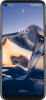 |
View all Nokia 8 V 5G UW manuals
Add to My Manuals
Save this manual to your list of manuals |
Page 19 highlights
Warning: If you install a software update, you cannot use the device, even to make emergency calls, until the installation is complete and the device is restarted. Before starting the update, connect a charger or make sure the device battery has enough power, and connect to Wi-Fi, as the update packages may use up a lot of mobile data. Back up your data To ensure your data is safe, use the backup feature in your phone. Your device data (such as Wi-Fi passwords and call history) and app data (such as settings and files stored by apps) will be backed up remotely. SWITCH ON AUTOMATIC BACKUP Tap Settings > System > Backup, and switch Back up to Google Drive on. Restore original settings and remove private content from your phone Accidents can happen - if your phone is not working properly, you can restore its settings. Or, if you buy a new phone, or otherwise want to dispose of or recycle your phone, here's how you can remove your personal info and content. Note that it is your responsibility to remove all private content. RESET YOUR PHONE 1. Tap Settings > System > Advanced > Reset options > Erase all data (factory reset). 2. Follow the instructions shown on your phone. Protect your phone PROTECT YOUR PHONE WITH A SCREEN LOCK You can set your phone to require authentication when unlocking the screen. Set a screen lock: 1. Tap Settings > Security > Screen lock. 2. Choose the type of lock and follow the instructions on your phone. PROTECT YOUR PHONE WITH YOUR FACE Set up face authentication: 1. Tap Settings > Security > Face unlock. 2. Select what backup unlocking method you want to use for the lock screen and follow the instructions shown on your phone. Keep your eyes open and make sure your face is fully visible and not covered by any object, such as a hat or sunglasses. Note: Using your face to unlock your phone is less secure than using a fingerprint, pattern or password. Your phone may be unlocked by someone or something with similar appearance.














