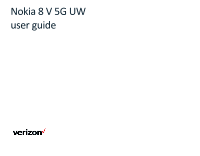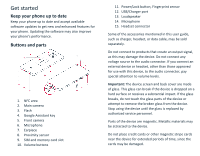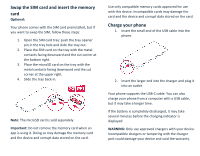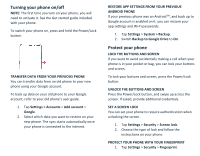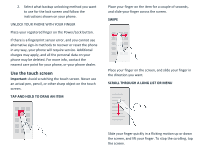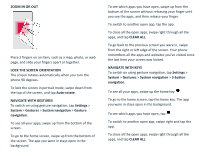Nokia 8 V 5G UW User Manual
Nokia 8 V 5G UW Manual
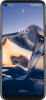 |
View all Nokia 8 V 5G UW manuals
Add to My Manuals
Save this manual to your list of manuals |
Nokia 8 V 5G UW manual content summary:
- Nokia 8 V 5G UW | User Manual - Page 1
Nokia 8 V 5G UW user guide - Nokia 8 V 5G UW | User Manual - Page 2
Microphone 15. Headset connector Some of the accessories mentioned in this user guide, such as charger, headset, or data cable, may be sold separately device. Stop using the device until the glass is replaced by authorized service personnel. Parts of the device are magnetic. Metallic materials may be - Nokia 8 V 5G UW | User Manual - Page 3
the small end of the USB cable into the phone. 2. Insert the larger end into the charger and plug it into an outlet. Your phone supports the USB-C cable. You can also charge your phone from a computer with a USB cable, but it may take a longer time. If the battery is completely - Nokia 8 V 5G UW | User Manual - Page 4
up data on your old phone to your Google account, refer to your old phone's user guide. 1. Tap Settings > Accounts > Add account > Google. 2. Select which data you want 2. Choose the type of lock and follow the instructions on your phone. PROTECT YOUR PHONE WITH YOUR FINGERPRINT 1. Tap Settings > - Nokia 8 V 5G UW | User Manual - Page 5
you want to use for the lock screen and follow the instructions shown on your phone. UNLOCK YOUR PHONE WITH YOUR FINGER Place sign-in methods to recover or reset the phone in any way, your phone will require service. Additional charges may apply, and all the personal data on your phone may be deleted - Nokia 8 V 5G UW | User Manual - Page 6
ZOOM IN OR OUT Place 2 fingers on an item, such as a map, photo, or web page, and slide your fingers apart or together. LOCK THE SCREEN ORIENTATION The screen rotates automatically when you turn the phone 90 degrees. To lock the screen in portrait mode, swipe down from the top of the screen, and tap - Nokia 8 V 5G UW | User Manual - Page 7
To go back to the previous screen you were in, tap . Your phone remembers all the apps and websites you've visited since the last time your screen was locked. Basics Personalize your phone CHANGE YOUR WALLPAPER Tap Settings > Display > Advanced > Wallpaper. CHANGE YOUR PHONE RINGTONE Tap Settings > - Nokia 8 V 5G UW | User Manual - Page 8
and then drag it to another location. Control volume If you have trouble hearing your phone ringing in noisy environments, or calls are too loud, > Battery Saver, and switch on. • Use location services selectively: switch location services off when you don't need them. Tap Settings > Location - Nokia 8 V 5G UW | User Manual - Page 9
locked. However, Google Assistant asks you to unlock your phone before accessing your private data. USE THE GOOGLE ASSISTANT BUTTON To access the Google Assistant services, press the Google Assistant button on the side of your phone. When you press the button for the first time, you are asked to - Nokia 8 V 5G UW | User Manual - Page 10
Accessibility You can change various settings to make using your phone easier. INCREASE OR DECREASE THE FONT SIZE 1. Tap Settings > Accessibility. 2. Tap Font size. To increase or decrease the font size, drag the font size level slider. INCREASE OR DECREASE THE DISPLAY SIZE 1. Tap Settings > - Nokia 8 V 5G UW | User Manual - Page 11
TAKE A SELFIE 1. Tap Camera. 2. Tap to switch to the front camera. 3. Tap . TAKE PANORAMAS 1. Tap Camera. 2. Tap > Panorama. 3. Tap and follow the instructions on your phone. Videos RECORD A VIDEO 1. Tap Camera > Video. 2. Tap to start recording. 3. To stop recording, tap . 4. To go back to camera - Nokia 8 V 5G UW | User Manual - Page 12
1. Tap Camera > Portrait > �. 2. Tap a mode and use the slider to select how strongly you want to apply the effect. 3. Tap . TAKE A NIGHT SHOT To take high quality photos at night or under low light circumstances, switch on the night mode. 1. Tap Camera > > Night. 2. Tap . TAKE A WIDE-ANGLE PHOTO To - Nokia 8 V 5G UW | User Manual - Page 13
other device uses data from your data plan, which may result in data traffic costs. For info on availability and costs, contact your network service provider. START BROWSING 1. Tap Chrome. 2. Type a web address and tap . SEARCH THE WEB 1. Tap Chrome. 2. Tap the search bar. 3. Write your search word - Nokia 8 V 5G UW | User Manual - Page 14
new device, and tap the device on the list of discovered Bluetooth devices. 5. You may need to type in a passcode. For details, see the user guide for the other device. Since devices with Bluetooth wireless technology communicate using radio waves, they do not need to be in direct line-of-sight - Nokia 8 V 5G UW | User Manual - Page 15
responsibility for any such apps or services including support, functionality, transactions, or loss of NFC area of your phone. 2. Follow the instructions on the screen. DISCONNECT THE CONNECTED ACCESSORY If . For more info, see the accessory's user guide. VPN You may need a virtual private network - Nokia 8 V 5G UW | User Manual - Page 16
1. Tap Settings > Network & internet > Advanced > VPN. 2. To add a VPN profile, tap . 3. Type in the profile info as instructed by your company IT administrator or VPN service. EDIT A VPN PROFILE 1. Tap next to a profile name. 2. Change the info as required. DELETE A VPN PROFILE 1. Tap settings next - Nokia 8 V 5G UW | User Manual - Page 17
shown on the map, along with an estimate of how long it takes to get there. To see detailed directions, tap Steps & more. Use location services Use Maps to find out where you are, attach your location to the photos you take. Location info can be attached to a photo or video - Nokia 8 V 5G UW | User Manual - Page 18
Policy, available at http://www.nokia.com/phones/privacy. Some satellite a Google account added to your phone to use Google Play services. Charges may apply to some of the content available in you that an update is available, just follow the instructions shown on your phone. If your phone is low - Nokia 8 V 5G UW | User Manual - Page 19
Set up face authentication: 1. Tap Settings > Security > Face unlock. 2. Select what backup unlocking method you want to use for the lock screen and follow the instructions shown on your phone. Keep your eyes open and make sure your face is fully visible and not covered by any object, such as a hat - Nokia 8 V 5G UW | User Manual - Page 20
unlocking method you want to use for the lock screen and follow the instructions shown on your phone. To unlock your phone with your finger, place your to recover or reset the phone in any way, your phone will require service. Additional charges may apply, and all the personal data on your phone - Nokia 8 V 5G UW | User Manual - Page 21
the manufacturer of this phone for information on hearing aid compatibility. If you have questions about return or exchange policies, consult your service provider or phone retailer. Hearing devices may also be rated. Your hearing device manufacturer or hearing health professional may help you find - Nokia 8 V 5G UW | User Manual - Page 22
functionality, content, or end-user support of third-party apps provided with service provider may charge for the data transmission. The availability of particular products, services licensee of the Nokia brand for phones & tablets. Nokia is a registered trademark of Nokia Corporation. The Bluetooth - Nokia 8 V 5G UW | User Manual - Page 23
Snapdragon are trademarks of Qualcomm Incorporated, registered in the United States and other countries. aptX is a trademark of Qualcomm Technologies International, Ltd., registered in the United States and other countries, used with permission.
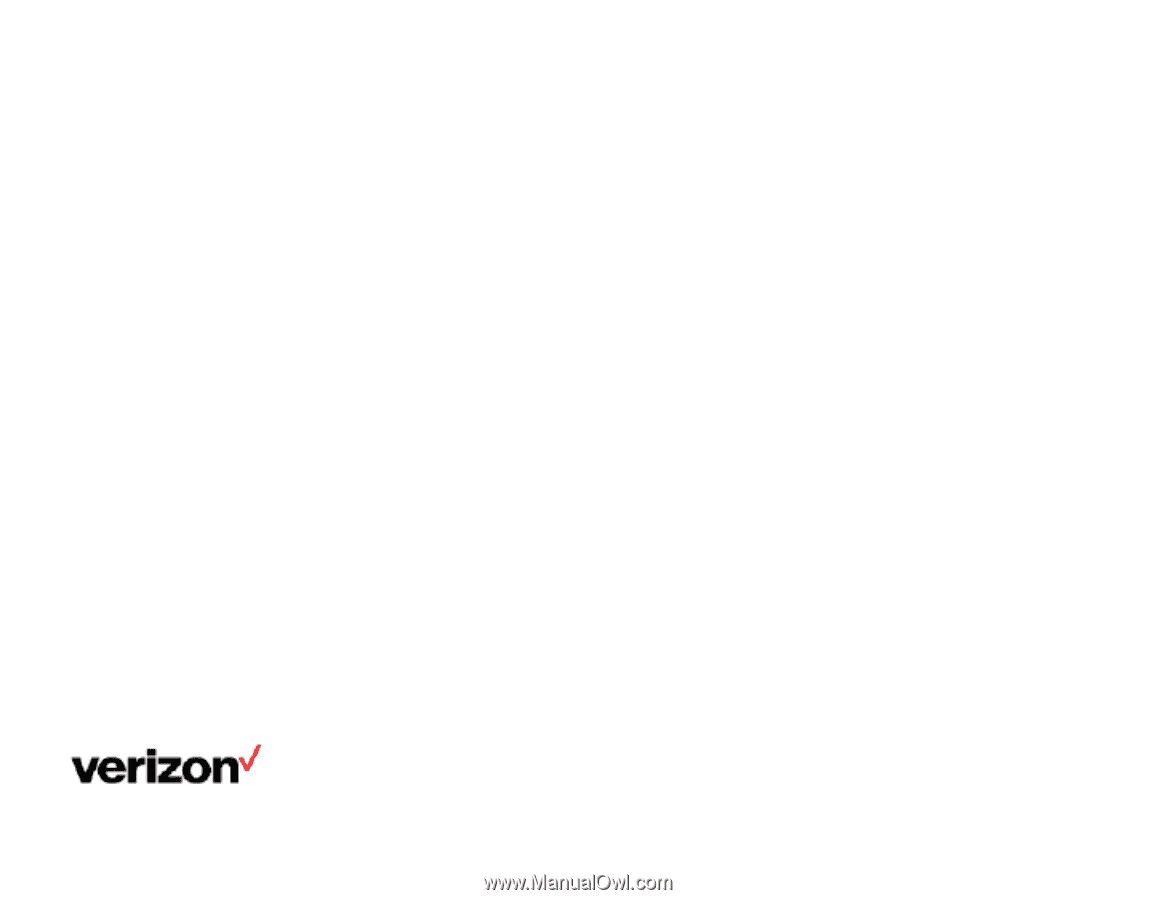
Nokia 8 V 5G UW
user guide