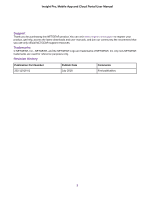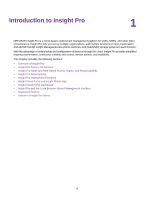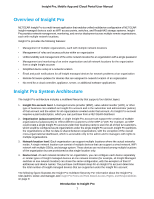Netgear GC108P Insight Pro Mobile App / Cloud Portal User Manual - Page 4
Monitor Insight Organizations, Network Locations, and Devices Using, the Cloud Portal
 |
View all Netgear GC108P manuals
Add to My Manuals
Save this manual to your list of manuals |
Page 4 highlights
Insight Pro, Mobile App and Cloud Portal User Manual Add a Device by Scanning Its Barcode With the Insight App 34 Add a Device by Entering Its Serial Number in the Insight App 35 Add a Device by Entering Its Serial Number Using the Cloud Portal 35 Access a Network Location and Its Devices Remotely 36 Access a Network Location and Its Devices Remotely Using the Insight App.36 Access a Network Location and Its Devices Remotely Using the Cloud Portal.37 Interpret the Green, Red, Orange, and Gray Circles Next to a Device 38 View and Manage Insight Notifications 38 View, Share, or Delete Notifications Using the Insight App 39 View, Share, or Delete Notifications in the Cloud Portal 40 Manage the Insight Notifications That You Receive Using the Insight App.....41 Manage the Insight Notifications That You Receive Using the Cloud Portal....42 Add a Purchase Confirmation Key to Your Insight Pro Subscription 43 Set Up Two-Step Verification for Logging In to Insight 44 Set Up Two-Step Verification for Logging In Using the Insight App 45 Set Up Two-Step Verification for Logging In Using the Cloud Portal 46 Manage Network Locations, Networks, and Devices 47 Chapter 3 Monitor Insight Organizations, Network Locations, and Devices Using the Cloud Portal Overview of the Monitoring Options for a Network Location in the Cloud Portal..49 Customize Widgets 51 Monitor All Organizations 51 Display All Devices at All Organizations 52 Monitor All Devices at a Single Network Location 52 Monitor a Single Network Location 53 Monitor the Wired Network at a Location 54 Monitor the WiFi Network and SSIDs at a Location 55 Monitor the Storage Network at a Location 56 Monitor an Individual Switch and Individual Ports 56 Monitor an Individual Access Point and Its Client 57 Monitor an Individual ReadyNAS Storage System 58 Monitor the WiFi Clients at a Network Location 59 Generate a Report Manually and Download a Previously Automatically Generated Report...59 Chapter 4 Perform Diagnostics and Troubleshooting Use the Device Diagnostic Options in Insight 62 Configure Port Mirroring on a Switch 62 Configure Port Mirroring on a Switch Using the Insight App 62 Configure Port Mirroring on a Switch Using the Cloud Portal 63 Perform a Cable Test on a Switch 63 Perform a Cable Test on a Switch Using the Insight App 63 Perform a Cable Test on a Switch Using the Cloud Portal 64 Share Diagnostic Information From a Device 65 Share Diagnostic Information From a Device Using the Insight App..........65 Share Diagnostic Information From a Device Using the Cloud Portal........65 Reload the Last Saved Cloud Configuration on a Device 66 4