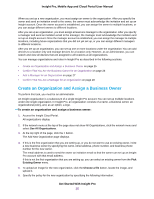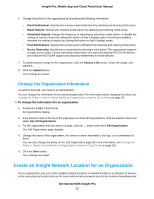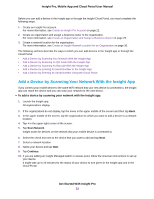Netgear GC108P Insight Pro Mobile App / Cloud Portal User Manual - Page 29
View Owners or Managers Using the Insight App, Change the Policy or Device Ownership for an
 |
View all Netgear GC108P manuals
Add to My Manuals
Save this manual to your list of manuals |
Page 29 highlights
Insight Pro, Mobile App and Cloud Portal User Manual View Owners or Managers Using the Insight App Your Insight Pro role determines your access rights in the Insight app. As an administrator, you can view both the managers and business owners. As a business owner, you can view the managers only. As a manager you can view the business owners only. To manage business owners and managers, you must be the administrator and you must use the Cloud Portal (see Create an Organization and Assign a Business Owner on page 25 and Add a Manager for an Organization on page 27). That is, you cannot manage owners and managers through the Insight app. To views owners and managers using the Insight app: 1. Launch the Insight app. All organizations display. 2. Tap the menu button in the upper left corner of the screen. 3. Tap Account Management. 4. Do one of the following: • To view managers, tap View Managers. The managers display, including their email addresses and the number of organizations each manager is assigned to. • To view business owners, tap View Owners. The owners display, including their email addresses and the number of organizations each owner is assigned to. Change the Policy or Device Ownership for an Organization Using the Cloud Portal To perform this task, you must be an administrator. When you set up a new organization, you specify the policy for the organization. That is, you specify the device ownership (admin or business owner), email and push notifications, email reports, and scheduled reports. You can change any of these policy components. To change the policy for an organization using the Cloud Portal: 1. Access the Insight Cloud Portal. All organizations display. 2. If the network menu at the top of the page does not show All Organizations, click the network menu and select See All Organizations. 3. Select your organization. The business owner, locations, and managers for the organization display. 4. Select Settings. The Locations page displays. 5. Select Policy. The Policy page displays. Get Started With Insight Pro 29