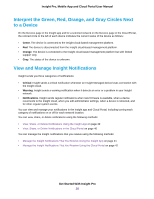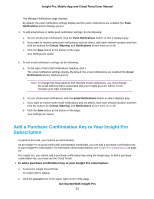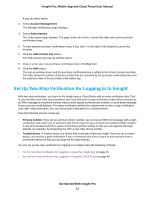Netgear GC108P Insight Pro Mobile App / Cloud Portal User Manual - Page 39
View, Share, or Delete Notifications Using the Insight App
 |
View all Netgear GC108P manuals
Add to My Manuals
Save this manual to your list of manuals |
Page 39 highlights
Insight Pro, Mobile App and Cloud Portal User Manual View, Share, or Delete Notifications Using the Insight App To view, share, or delete notifications for a network location of an organization using the Insight app: 1. Launch the Insight app. All organizations display. 2. If the organizations do not display, tap the menu in the upper middle of the screen and then tap Back. 3. Tap the organization. 4. Tap the network location. 5. Tap Notifications in the lower right corner of the page. 6. To filter notifications by device, severity, or time received, do the following: a. Tap ... in the upper right corner of the page and tap Filter. b. Tap each category of notifications (Device, Severity, and Time) to view or hide notifications in that category. c. In each category, clear the check box for the type of notifications that you do not want to view. d. Tap Apply. 7. To share all notifications by email, do the following: a. Tap ... in the upper right corner of the page and tap Share. b. Enter an email address. c. To enter more email addresses, tap +. d. Tap Send. 8. To delete notifications, do the following: • To delete a single notification, do the following: a. Tap and hold the notification and move it to the left. b. Tap the red trash can icon. • To delete all notifications, do the following: a. Tap ... in the upper right corner of the page and tap Delete All. b. Confirm your decision by tapping Delete All again. Get Started With Insight Pro 39