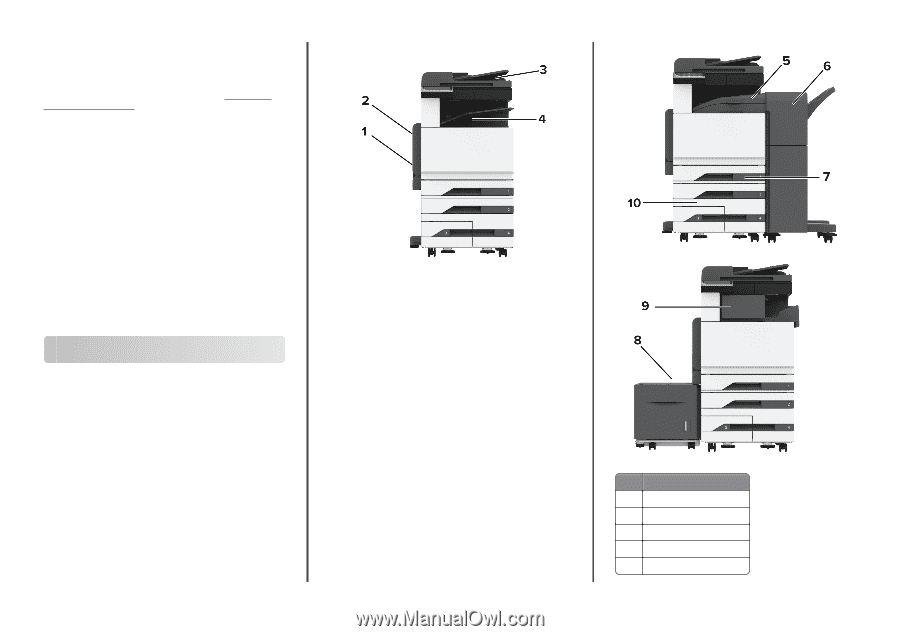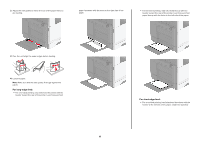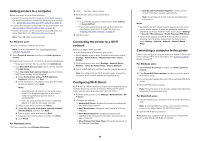Lexmark XC9325 Quick Reference - Page 20
Connecting a mobile device to the printer, Clearing jams, Identifying jam locations, printer
 |
View all Lexmark XC9325 manuals
Add to My Manuals
Save this manual to your list of manuals |
Page 20 highlights
Connecting a mobile device to the printer Before connecting your mobile device, make sure that Wi‑Fi Direct has been configured. For more information, see "Configuring Wi‑Fi Direct" on page 19. Connecting using Wi‑Fi Direct Note: These instructions apply only to Android mobile devices. 1 From the mobile device, go to the settings menu. 2 Enable Wi‑Fi, and then tap Wi‑Fi Direct. 3 Select the printer Wi-Fi Direct name. 4 Confirm the connection on the printer control panel. Connecting using Wi‑Fi 1 From the mobile device, go to the settings menu. 2 Tap Wi‑Fi, and then select the printer Wi-Fi Direct name. Note: The string DIRECT-xy (where x and y are two random characters) is added before the Wi-Fi Direct name. 3 Enter the Wi-Fi Direct password. Clearing jams Identifying jam locations Notes: • When Jam Assist is set to On, the printer flushes blank pages or pages with partial prints after a jammed page has been cleared. Check your printed output for blank pages. • When Jam Recovery is set to On or Auto, the printer reprints jammed pages. 20 Jam locations 1 Multipurpose feeder 2 Door A 3 Automatic document feeder 4 Standard bin 5 Horizontal transport unit