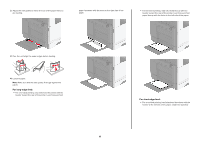Lexmark XC9325 Quick Reference - Page 13
Loading the 2000-sheet tray, For two, sided printing
 |
View all Lexmark XC9325 manuals
Add to My Manuals
Save this manual to your list of manuals |
Page 13 highlights
For two‑sided printing • Load letterhead facedown with the header toward the back of the tray. • Load hole-punched paper facedown with the holes against the right side of the tray. Notes: • Do not slide paper into the tray. • Make sure that the stack height is below the maximum paper fill indicator. Overfilling may cause paper jams. 5 Insert the tray. If necessary, set the paper size and type to match the paper loaded in the tray. Note: When a finisher is installed, the images are rotated to 180° when printed. Loading the 2000-sheet tray CAUTION-TIPPING HAZARD: To reduce the risk of equipment instability, load each tray separately. Keep all other trays closed until needed. 1 Pull out the tray, and then open the tray side door. Note: To avoid jams, do not pull out trays while the printer is busy. 13