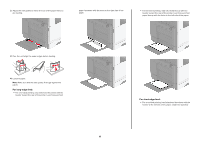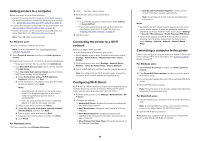Lexmark XC9325 Quick Reference - Page 18
Setting the size and type of the specialty media, Installing the printer software
 |
View all Lexmark XC9325 manuals
Add to My Manuals
Save this manual to your list of manuals |
Page 18 highlights
paper facedown with the holes toward the front of the printer. • For two-sided printing, load letterhead faceup with the header to the left side of the paper. Load hole-punched paper faceup with the holes toward the front of the printer. Note: When a finisher is installed, the printer rotates the images to 180°. Setting the size and type of the specialty media The trays automatically detect the size of plain paper. For specialty media like labels, card stock, or envelopes, do the following: 1 From the home screen, touch Settings > Paper > Tray Configuration > Paper Size/Type > select a paper source. 2 Set the size and type of the specialty media. Installing the printer software Notes: • The print driver is included in the software installer package. • For Macintosh computers with macOS version 10.7 or later, you do not need to install the driver to print on an AirPrintcertified printer. If you want custom printing features, then download the print driver. 1 Obtain a copy of the software installer package. • From the software CD that came with your printer. • From our website or the place where you purchased the printer. 2 Run the installer, and then follow the instructions on the computer screen. Installing the fax driver 1 Go to our website or the place where you purchased the printer, and then obtain the installer package. 2 Run the installer, and then follow the instructions on the computer screen. Updating firmware To enhance printer performance and fix issues, update the printer firmware regularly. For more information on updating the firmware, contact your sales representative. 1 Open a web browser, and then type the printer IP address in the address field. Notes: • View the printer IP address on the printer home screen. The IP address appears as four sets of numbers separated by periods, such as 123.123.123.123. • If you are using a proxy server, then temporarily disable it to load the web page correctly. 2 Click Settings > Device > Update Firmware. 3 Do either of the following: • Click Check for updates > I agree, start update. • Upload the flash file. a Browse to the flash file. b Click Upload > Start. 18