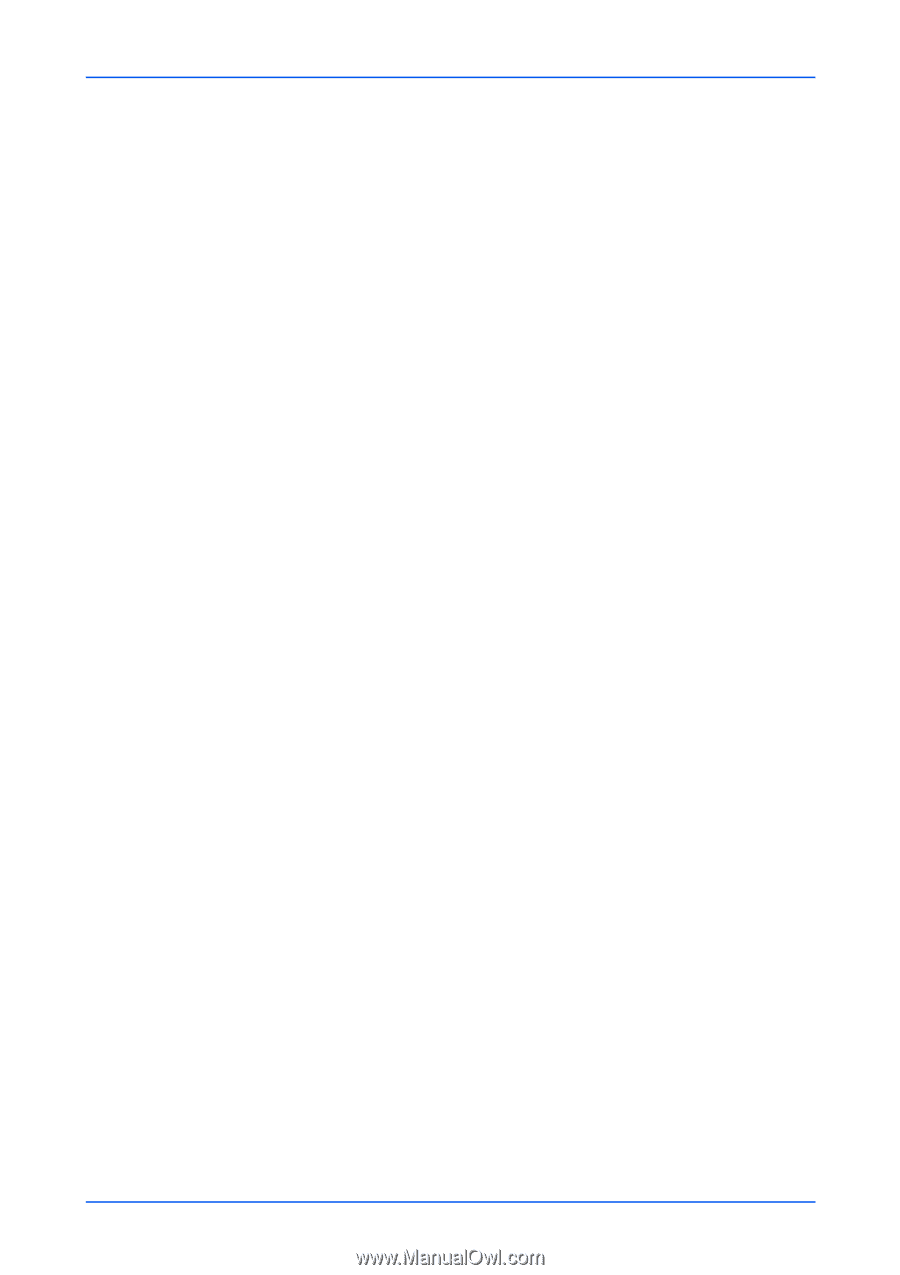Kyocera ECOSYS P2235dn Kyocera Command Center RX User Guide Rev-9.2016.6 - Page 46
POP3 User Settings, POP3 Server Name
 |
View all Kyocera ECOSYS P2235dn manuals
Add to My Manuals
Save this manual to your list of manuals |
Page 46 highlights
Function Settings Connection Test Tests to confirm that the settings on this page are correct. When Test button is clicked, this machine tries to connect to the SMTP server. Domain Restriction Activate or deactivate to restrict domains. Click Domain List button to configure. Enter a domain name that is permitted or rejected. You can also specify the E-mail addresses. 3. Click Submit button. POP3 1. Click E-mail under Function Settings on the navigation menu. The E-mail Settings page opens. 2. You can make changes for the following items as required. POP3 Protocol Display whether a POP3 connection is available or not. Set to On on POP3 (E-mail RX) of the Protocol Settings page. If Remote Printing is prohibited, E-mail printing is unavailable. Configure Remote Printing in Printer Settings page. Check Interval Displays the interval, in minutes, for connecting to the POP3 server to check for incoming e-mails at specific interval. Specify the interval of performing checks in the range from 3 minutes to 60 minutes. The default is 15 minutes. Run once now Click Receive button to immediately receive E-mail from the POP3 server. When Remote Printing is set to Permit, the machine prints the received E-mail. Domain Restriction Activate or deactivate to restrict domains. Click Domain List button to configure. Enter a domain name that is permitted or rejected. You can also specify the E-mail addresses. POP3 User Settings Click Settings button and configure the following user settings. Up to three users can be set. 1. User Profile 1 (to 3): Enables or disables the user. 2. E-mail Address: Enter the E-mail address. 3. POP3 Server Name: Enter the POP3 server host name or IP address. If you use the host name, you must first specify the DNS server information. 4. POP3 Port Number: Enter the port number that POP3 will use (default is 110). Normally, use port 110, but you can change the port number to suit the email server's application and operation. For example, the default port number for POP3 over SSL is 995. 5. POP3 Server Timeout: Enter the timeout in seconds during which this machine tries to connect to the POP3 server. 6. Login User Name: Enter the login name of the user for the POP3 account. 7. Login Password: Enter the password to log in the POP3 account. 42 Embedded Web Server