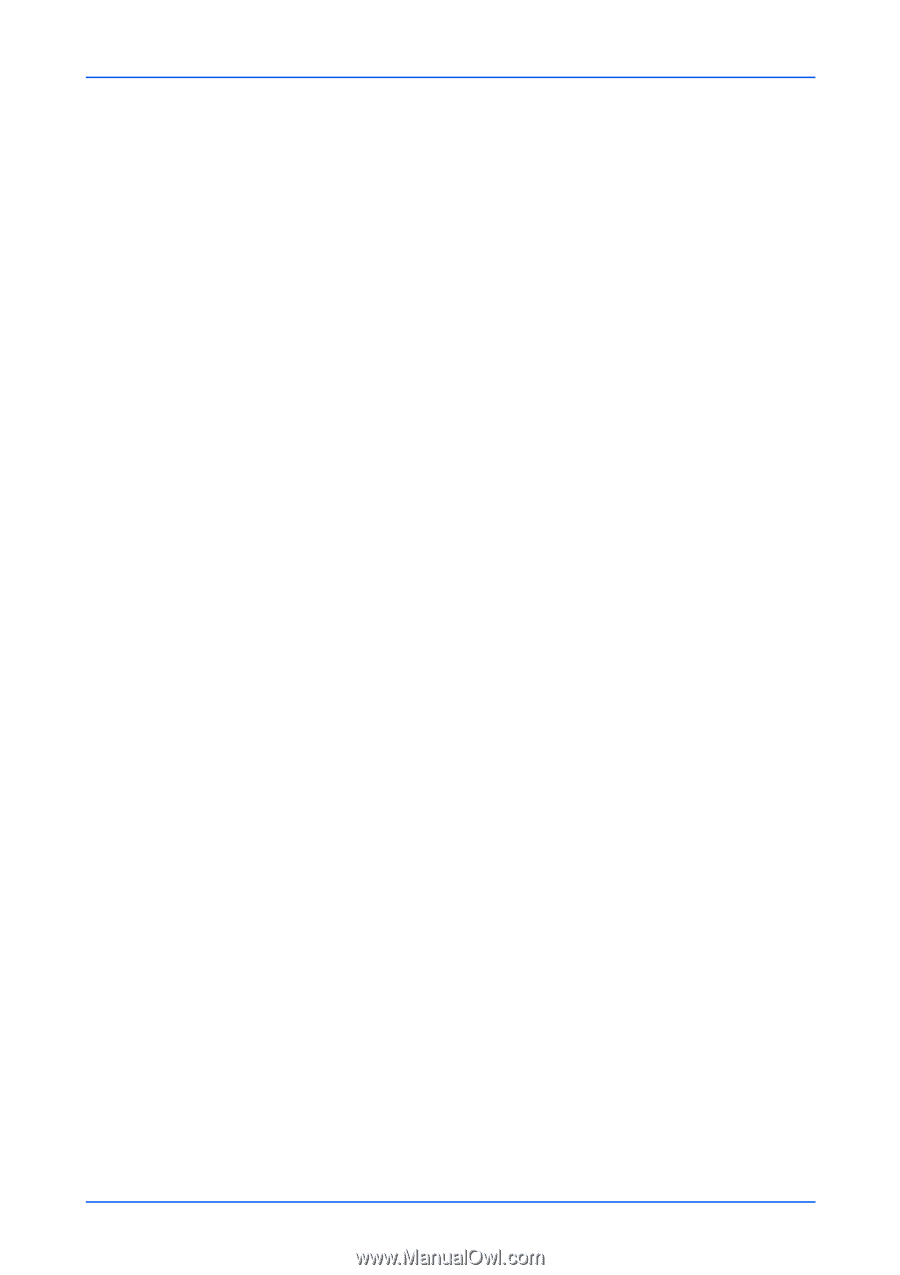Kyocera ECOSYS P2235dn Kyocera Command Center RX User Guide Rev-9.2016.6 - Page 31
Set Timer, Energy Saver Recovery Level
 |
View all Kyocera ECOSYS P2235dn manuals
Add to My Manuals
Save this manual to your list of manuals |
Page 31 highlights
Device Settings Sleep Rule If you have selected Energy Saver mode of sleeping, click On of the appropriate radio button for the interface or device you would like to engage in Energy Saver. Click Off if you do not want to engage Energy Saver for the interface or device. For example, if you want the print data received by the network interface always to wake the machine to continue printing, click Off next to Network. Auto Sleep Click Settings button to open the Auto Sleep Settings page. Click On if you want to use Auto Sleep and click Submit button. Sleep Timer Specify the time period in the drop-down list, after that time period the system enters Auto Sleep Mode. Power Off Timer Specifies the time from 1 hour to 1 week after which the system enters the power off mode, where the device automatically turns off after a certain amount of time elapses the device was last used. Power Off Rule Click On of the appropriate radio button for the interface or device you would like to engage in power off mode. Click Off if you do not want to engage power off mode for the interface or device. Low power Timer Specifies the time from 1 to 240 minutes after which the system enters the low power mode, where it reduces the power consumption. Energy Saver Recovery Level Select Full Recovery, Normal Recovery, or Power Saving Recovery. 3. After confirming the settings, click Submit button. Set Timer 1. Click Energy Saver/Timer under Device Settings on the navigation menu. The Energy Saver/Timer Settings page opens. 2. This page allows the following settings: Auto Panel Reset Configures the panel to be automatically reset. Activate this setting to open Panel Reset Timer and specify the time between 5 and 495 seconds after that the panel will be automatically reset. Interrupt Clear Time This determines the time period before the machine reverts to normal mode, after the interrupt copy mode has been engaged. The range is 5 to 495 seconds. User Guide 27