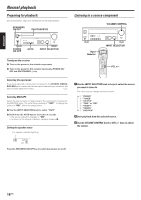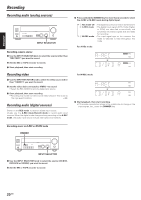Kenwood KRF-V6070D User Manual - Page 22
Receiving preset stations, Receiving preset stations in order (P.Call), Using the RDS Disp. (Display
 |
View all Kenwood KRF-V6070D manuals
Add to My Manuals
Save this manual to your list of manuals |
Page 22 highlights
ENGLISH Listening to radio broadcasts 2Press the MEMORY key while receiving the station. Blinks for 5 seconds Lights for 5 seconds 2Use the P.Call @¥# keys to select the desired station. • Each time you press the key, another preset station is received in order. Pressing the P.Call # does the following: Proceed to step 3 within 5 seconds. (If more than 5 seconds elapse, press the MEMORY key again). 3Use the MULTI CONTROL knob or Multi %/ fi keys to select one of the station presets (1 - 40). 4Press the MEMORY key again to confirm the setting. • Repeat steps 1, 2, 3, and 4 to store as many stations as necessary. • If you store a station at a previously used preset, the previous station will be replaced by the new one. Receiving preset stations TUNER Numeric keys Pressing the P.Call @ does the following: Holding down the P.Call # or @ key, lets you skip through the presets, receiving each preset station at 0.5 second intervals. Using the RDS Disp. (Display) key RDS Disp. ¢+ + 4 + ¢+ + 4 + 1Press the TUNER key to select tuner as the source. 2Enter the number of the preset station you want to receive (up to "40"). Press the numeric keys in the following order: For "15", press 0,5 For "20", press 0,0,) • If you make a mistake entering a two digit number, press the +10 key repeatedly to return to the original display and start again. Receiving preset stations in order (P.Call) TUNER ¢+ + 4 + P.Call @ / # Pressing the RDS Disp. key changes the contents of the display. Each press switches the display mode as follows: 1 PS (Program Service name) display 2 RT (Radio Text) display 3 Frequency display 1 PS (Program Service name) display: The station name is displayed automatically when an RDS broadcast is received. If no PS data was sent, "NO PS" is displayed. 2 RT (Radio Text) display: Text data accompanying the RDS broadcast scrolls across the display. "NO RT" or "RT----" is displayed if the current RDS station does not provide RT data. 3 Frequency display: Displays the frequency of the current station. 1Press the TUNER key to select tuner as the source. 22 EN