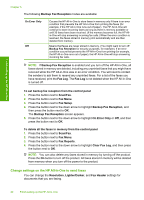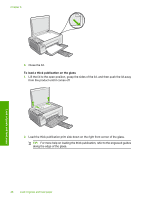HP C4345 User Guide - Page 27
Change the Lighter/Darker setting, Set new default settings, Lighter/Darker
 |
UPC - 883585470938
View all HP C4345 manuals
Add to My Manuals
Save this manual to your list of manuals |
Page 27 highlights
Finish setting up the HP All-in-One Chapter 5 • Very Fine: provides the best quality fax when you are faxing documents with very fine detail. If you choose Very Fine, be aware that the faxing process takes longer to complete and you can only send black-and-white faxes using this resolution. If you send a color fax, it will be sent using Fine resolution instead. • Photo: provides the best quality fax when sending photographs in black and white. If you choose Photo, be aware that the faxing process takes longer to complete. When faxing photographs in black and white, HP recommends that you choose Photo. When you exit the Fax menu, this option returns to the default setting unless you set your changes as the default. To change the resolution from the control panel 1. Press the button next to Scan/Fax. 2. Press the button next to Fax Menu. 3. Press the button next to Fax Settings. 4. Press the button next to the down arrow to highlight Resolution, and then press the button next to OK. 5. Press the button next to the down arrow to highlight a resolution setting, and then press the button next to OK. NOTE: If you send a color fax, the fax is sent using the Fine setting. Change the Lighter/Darker setting You can change the contrast of a fax to be darker or lighter than the original. This feature is useful if you are faxing a document that is faded, washed out, or handwritten. You can darken the original by adjusting the contrast. NOTE: The Lighter/Darker setting applies to black and white faxes only, not color faxes. When you exit the Fax menu, this option returns to the default setting unless you set your changes as the default. To change the Lighter/Darker setting from the control panel 1. Press the button next to Scan/Fax. 2. Press the button next to Fax Menu. 3. Press the button next to Fax Settings. 4. Press the button next to the down arrow to highlight Lighter/Darker, and then press the button next to OK. 5. Press the button next to the down arrow to darken the fax or the button next to the up arrow to lighten the fax, and then press the button next to OK. Set new default settings You can change the default value for the Resolution and Lighter/Darker settings through the control panel. 24 Finish setting up the HP All-in-One