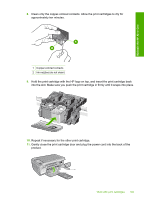HP C4345 User Guide - Page 107
Clean the area around the ink nozzles, CAUTION
 |
UPC - 883585470938
View all HP C4345 manuals
Add to My Manuals
Save this manual to your list of manuals |
Page 107 highlights
Maintain the HP All-in-One Chapter 12 Related topics • "Clean the area around the ink nozzles" on page 104 • "Replace the print cartridges" on page 93 Clean the area around the ink nozzles If the product is used in a dusty environment, a small amount of debris might accumulate inside the product. This debris can include dust, hair, carpet, or clothing fibers. When debris gets on the print cartridges, it can cause ink streaks and smudges on printed pages. Ink streaking can be corrected by cleaning around the ink nozzles as described here. NOTE: Clean the area around the ink nozzles only if you continue to see streaks and smudges on your printed pages after you have already cleaned the print cartridges by using the software you installed with the product. Make sure you have the following materials available: • Dry foam rubber swabs, lint-free cloth, or any soft material that will not come apart or leave fibers. TIP: Coffee filters are lint-free and work well for cleaning print cartridges. • Distilled, filtered, or bottled water (tap water might contain contaminants that can damage the print cartridges). CAUTION: Do not touch the copper-colored contacts or ink nozzles. Touching these parts can result in clogs, ink failure, and bad electrical connections. To clean the area around the ink nozzles 1. Make sure the product is turned on. CAUTION: If the product is turned off when you open the print cartridge door to access the print cartridges, it will not release the cartridges for changing. You might damage the product if the print cartridges are not docked safely when you try to remove them. 2. Open the print cartridge door. The print carriage moves to the far right side of the product. 3. Wait until the print carriage is idle and silent, and then unplug the power cord from the back of the product. 104 Maintain the HP All-in-One