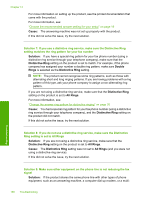HP C4345 User Guide - Page 185
The product cannot receive faxes, but can send faxes, Cause, Solution, Auto Answer
 |
UPC - 883585470938
View all HP C4345 manuals
Add to My Manuals
Save this manual to your list of manuals |
Page 185 highlights
Chapter 14 both devices will answer the call and fax tones will be recorded on the answering machine. Set your answering machine to a low number of rings and the product to answer in the maximum number of rings supported. (The maximum number of rings varies by country/region.) In this setup, the answering machine will answer the call and the product will monitor the line. If the product detects fax tones, the product will receive the fax. If the call is a voice call, the answering machine will record the incoming message. For more information on setting up the product when you have an answering machine, see the printed documentation that came with the product. For more information, see: "Choose the recommended answer setting for your setup" on page 19 Cause: The answering machine was not set up properly with the product or the number or rings to wait setting was not correct. If this did not solve the issue, try the next solution. Troubleshooting Solution 2: Set up the product to answer faxes automatically Solution: Set up the product to answer incoming calls automatically by turning on Auto Answer. If it is turned off, the product will not monitor incoming calls and receive faxes. In this case, the answering machine will answer the fax call and record the fax tones. For more information on setting up the product when you have an answering machine, see the printed documentation that came with the product. Cause: The product was set up to receive faxes manually, which means that the product would not answer incoming calls. You must be available to respond in person to incoming fax calls, or the product will not receive the fax and your answering machine will record the fax tones. The product cannot receive faxes, but can send faxes Try the following solutions to resolve the issue. Solutions are listed in order, with the most likely solution first. If the first solution does not solve the problem, continue trying the remaining solutions until the issue is resolved. • Solution 1: Make sure you set up the product as described in the printed documentation • Solution 2: Check the Auto Answer setting • Solution 3: Set the product to answer faxes manually • Solution 4: If you have a computer dial-up modem on the same phone line as the product, make sure the modem software is not intercepting the fax • Solution 5: If you have an answering machine on the same phone line as the product, record a new outgoing message • Solution 6: If you have an answering machine on the same phone line as the product, make sure it is connected to the correct port 182 Troubleshooting