Epson XP-6000 Users Guide - Page 79
Copying Options, Copies, Advanced Settings, Preview, Start Scanning, Parent topic, Available settings
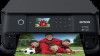 |
View all Epson XP-6000 manuals
Add to My Manuals
Save this manual to your list of manuals |
Page 79 highlights
7. To print more than one copy, press the + or - button to increase or decrease the number of copies. Note: You can also select Copies and use the displayed numeric keypad to select the number of copies (up to 99). 8. Change any of the displayed settings as necessary. 9. Select Advanced Settings to view and change additional copy settings, if necessary. 10. Select Preview to preview your copy on the LCD screen. 11. When you are ready to copy, press the start button. 12. Follow any on-screen instructions to place the rest of your originals and select Start Scanning. Note: To cancel printing, press the stop button. Parent topic: Copying Copying Options Select the copying options you want to use for your copies. Note: Not all options or settings may be available, depending on other copying settings. Copy Copying option B&W Color 2-Sided Available settings - - 1>1-Sided 1>2-Sided Density selector Varying levels Description Copies the original in black and white Copies the original in color Select to make 2-sided copies. When you select 1>2-Sided, scroll down and also select the orientation and binding edge for your originals or copies. Adjusts the lightness or darkness of copies Advanced Settings 79















