Epson XP-6000 Users Guide - Page 43
Enter Password, Start Setup, Print Check Report, enter, Start Here
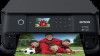 |
View all Epson XP-6000 manuals
Add to My Manuals
Save this manual to your list of manuals |
Page 43 highlights
• To delete the previous character, select . • To enter numbers and symbols, select AB1#. • To enter a space, select . • To finish entering your network name or password, select OK. 7. Select the Enter Password field and use the displayed keyboard to enter your network password. 8. When you are finished, confirm the displayed network settings and select Start Setup to begin setup. 9. Do one of the following: • If setup was successful, select Print Check Report to print a network setup report or select OK to exit. • If setup was unsuccessful, select Print Check Report to print a network setup report or select Reenter to re-enter your network name and password. 10. Press the home button to return to the Home screen. The Wi-Fi icon displayed on the LCD screen indicates your wireless connection status. If the product is not connected to the network, you may have selected the wrong network name or entered the password incorrectly. Repeat these steps to try again. If you are printing from a computer, make sure you installed the network software as described on the Start Here sheet. 43















