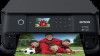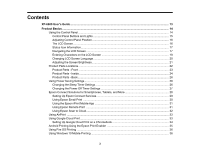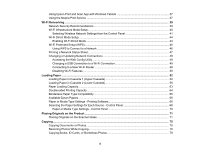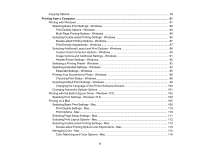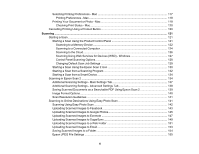3
Contents
XP-6000 User's Guide
................................................................................................................................
13
Product Basics
..........................................................................................................................................
14
Using the Control Panel
.....................................................................................................................
14
Control Panel Buttons and Lights
..................................................................................................
15
Adjusting Control Panel Position
...................................................................................................
16
The LCD Screen
............................................................................................................................
16
Status Icon Information
..................................................................................................................
17
Navigating the LCD Screen
...........................................................................................................
17
Entering Characters on the LCD Screen
.......................................................................................
19
Changing LCD Screen Language
..................................................................................................
20
Adjusting the Screen Brightness
....................................................................................................
21
Product Parts Locations
.....................................................................................................................
22
Product Parts - Front
.....................................................................................................................
23
Product Parts - Inside
....................................................................................................................
24
Product Parts - Back
......................................................................................................................
26
Using Power Saving Settings
.............................................................................................................
26
Changing the Sleep Timer Settings
...............................................................................................
26
Changing the Power Off Timer Settings
........................................................................................
27
Epson Connect Solutions for Smartphones, Tablets, and More
.........................................................
28
Setting Up Epson Connect Services
..............................................................................................
29
Using Epson Email Print
...............................................................................................................
30
Using the Epson iPrint Mobile App
................................................................................................
31
Using Epson Remote Print
...........................................................................................................
31
Using Epson Scan to Cloud
...........................................................................................................
32
Using AirPrint
....................................................................................................................................
33
Using Google Cloud Print
...................................................................................................................
33
Setting Up Google Cloud Print on a Chromebook
.........................................................................
34
Android Printing Using the Epson Print Enabler
................................................................................
35
Using Fire OS Printing
.......................................................................................................................
36
Using Windows 10 Mobile Printing
....................................................................................................
36