Epson XP-6000 Users Guide - Page 185
Printing from a Camera Wirelessly, Viewing or Printing from a USB Flash Drive or External Device
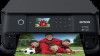 |
View all Epson XP-6000 manuals
Add to My Manuals
Save this manual to your list of manuals |
Page 185 highlights
Parent topic: Printing from a Camera Printing from a Camera Wirelessly You can print photos from a digital camera using a wireless connection. Make sure your digital camera can connect to a network and is PictBridge compatible (DPS over IP). Note: You cannot use other printer functions or print from other devices while using PictBridge. 1. Remove any memory cards from the product. 2. Load the paper you want to print on. 3. Turn on your camera. 4. Set up the camera's wireless network connection. See the documentation that came with your camera for details. Note: Connect the camera to the same network that your product uses. You can print a Network Status sheet to view your product's network settings. 5. Follow the instructions that came with your camera to select and print your photos. When you finish printing, turn off your camera and disconnect it from the network. Parent topic: Printing from a Camera Related tasks Printing a Network Status Sheet Loading Paper in Cassette 1 (Upper Cassette) Loading Paper in Cassette 2 (Lower Cassette) Viewing or Printing from a USB Flash Drive or External Device You can view and print photos from a USB flash drive or other external USB device, such as an external hard drive or CD/DVD burner. Note: Make sure the files on your device are compatible with the product. USB Device File Specifications Connecting and Using a USB Flash Drive or External Device Parent topic: Using an External Device with Your Product 185















