Epson XP-6000 Users Guide - Page 266
Paper Ejection Problems, Solving Problems Printing from a Computer
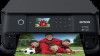 |
View all Epson XP-6000 manuals
Add to My Manuals
Save this manual to your list of manuals |
Page 266 highlights
3. Remove any jammed paper from inside the rear cover. 4. Reattach the rear cover. 5. Follow the prompts on the LCD screen to clear any error messages. If you still see a paper jam message, check the other paper jam solutions. Parent topic: Solving Paper Problems Paper Ejection Problems If you have problems with paper ejecting properly, try these solutions: • If paper does not eject fully, you may have set the wrong paper size. Cancel printing to eject the paper. Select the correct paper size when you reprint. • If paper is wrinkled when it ejects, it may be damp or too thin. Load new paper and be sure to select the correct paper type setting when you reprint. Parent topic: Solving Paper Problems Related references Paper or Media Type Settings - Printing Software Paper Feeding Problems Paper Jam Problems Inside the Product Related tasks Selecting the Paper Settings for Each Source - Control Panel Related topics Loading Paper Solving Problems Printing from a Computer Check these sections if you have problems while printing from your computer. 266















