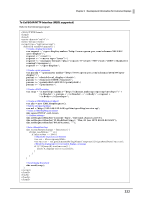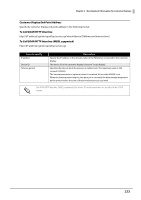Epson TM-U220 ePOS-Print XML Users Manual - Page 220
Programming Guide (XML Print Service), How to Use XML Schemas
 |
View all Epson TM-U220 manuals
Add to My Manuals
Save this manual to your list of manuals |
Page 220 highlights
Chapter 6 Development Information for Customer Displays Programming Guide (XML Print Service) This section explains the programing methods for application development with ePOS-Print XML. Since the end point addresses of the TM printer and the customer display are different, printing with the TM printer and accessing the customer display cannot be carried out for the same document. How to Use XML Schemas In XML schemas, the configuration method is the same; only the TM printer files and file names are different. See the How to Use XML Schemas (p.41), change the file name and configure the settings. ❏ XML schema file for TM printer epos-print-x.x.x.xsd ❏ XML Schema file for customer display epos-display-x.x.x.xsd Creating and Sending the Documents to be Displayed Create a print document using elements in the epos-print root element. For details on elements, refer to XML for Controlling Customer Display (p.116). Send the document you created with the XMLHttpRequest object. Use the constructor to create an XMLHttpRequest object, specify the end point address of the customer display to be shown in the send method, specify the document to be displayed and send it. For details on the end point address of the customer display, see Customer Display End Point Address (p.223). 220