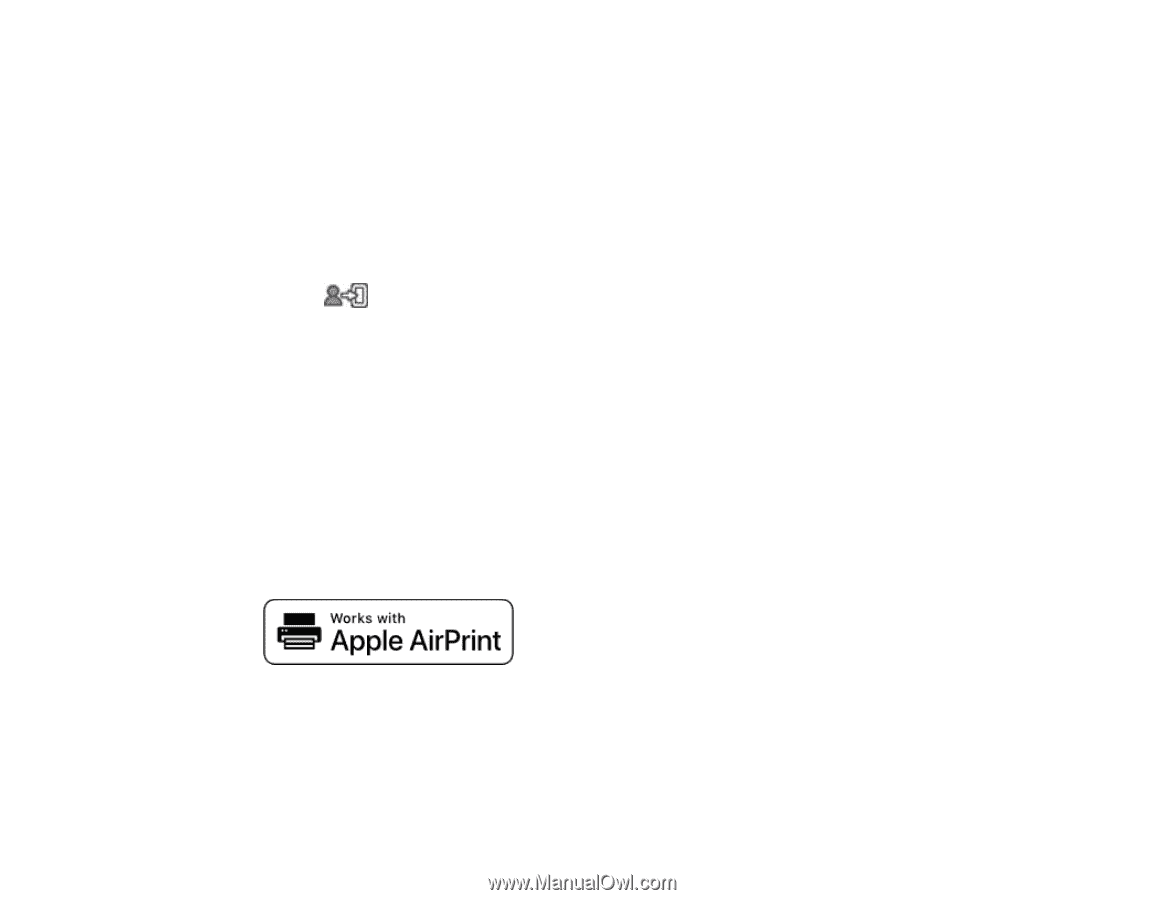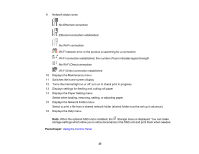Epson SureColor T7770DM Users Guide - Page 29
Using AirPrint, Lock Setting, Restore Default, Settings, Admin Password, Parent topic, Related tasks
 |
View all Epson SureColor T7770DM manuals
Add to My Manuals
Save this manual to your list of manuals |
Page 29 highlights
• If you have not set an administrator password before, enter the default password in the current password field, then enter a new password and confirm it in the fields provided. Note: The default password is the product's serial number. Check the label on the back of the printer to locate the serial number. 6. Select OK. 7. Select Lock Setting > On to lock settings. A prompt appears confirming that you want to enable locked settings. Select Yes to enable the setting and return to the home screen. The icon is displayed on the home screen when the lock setting is enabled. You must enter the admin password to access any of the locked settings. Note: You can restore the administrator password to the default password by selecting Restore Default Settings on the Admin Password screen and entering the administrator password. If you forget your password, contact Epson for assistance. Parent topic: Using the Control Panel Related tasks Accessing the Web Config Utility Using AirPrint AirPrint enables instant wireless printing from iPhone, iPad, iPod touch, and Mac without the need to install drivers or download software. 1. Load paper in your product. 2. Set up your product for wireless printing. See the link below. 3. Connect your Apple device to the same wireless network that your product is using. 4. Print from your device to your product. 29