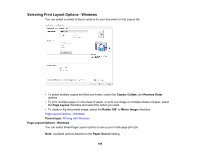Epson SureColor T7770DM Users Guide - Page 169
Selecting Advanced Settings - Windows, Folded Double-Side, Settings, Poster, Print Banner
 |
View all Epson SureColor T7770DM manuals
Add to My Manuals
Save this manual to your list of manuals |
Page 169 highlights
Folded Double-Side Prints two consecutive pages on one sheet of paper. The second page is flipped and printed next to the first page, allowing the sheet to be folded to make a 2-sided document. Click Settings to select a binding edge option and set margins. N-up Prints 2 (2-up) or 4 (4-up) pages on one sheet of paper. Click Settings to choose the number of pages per sheet and set the page order. Poster Prints one image on multiple sheets of paper to create a large poster. Click the Settings button to select the layout and guideline options. Print Banner Select when using a Windows application designed for banners. Parent topic: Selecting Print Layout Options - Windows Selecting Advanced Settings - Windows You can select advanced printing settings on the Advanced tab. 169