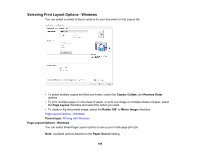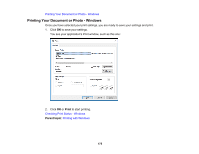Epson SureColor T7770DM Users Guide - Page 173
Saving, and Customizing the Printer Settings, Saving and Sharing Print Settings - Windows
 |
View all Epson SureColor T7770DM manuals
Add to My Manuals
Save this manual to your list of manuals |
Page 173 highlights
• Click Epson Media Installer if the media type you want to use is not displayed on the control panel or in the driver; you can add media information from the Internet. • Select a Language option for the language you want to use for the printer software screens. Parent topic: Printing with Windows Related tasks Checking the Nozzles Using a Computer Utility Cleaning the Print Head Using a Computer Utility Saving, Sharing, and Customizing the Printer Settings You can save groups of print settings or media settings so you can reuse them for future print jobs. You can export these settings as a file so you can share them with other users. You can also edit the settings displayed in the printer software screens. Saving and Sharing Print Settings - Windows Parent topic: Printing with Windows Saving and Sharing Print Settings - Windows You can save your print settings so you can use them for future print jobs. 1. Make sure the selected settings on the Printer Settings, Layout, and Advanced tabs are set to what you want to save. 2. Under the Select Setting dropdown menu, select Custom Settings. 173