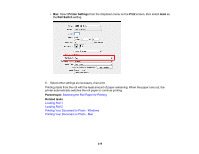Epson SureColor T7770DM Users Guide - Page 221
Memory Device Settings Menu, Memory Device, Proceed to Print, Single View, B&W, Color, Advanced
 |
View all Epson SureColor T7770DM manuals
Add to My Manuals
Save this manual to your list of manuals |
Page 221 highlights
2. Press the home button, if necessary. 3. Select Memory Device. 4. Select the menu option that matches the format of the file you want to print. 5. Do one of the following to select a single image to print: • For JPEG: Select an image and select Proceed to Print. Select Single View to view each image individually. • For TIFF or PDF: Select a file name from the list on the screen. Note: Files in formats other than JPEG, TIFF, or PDF are not displayed on the LCD screen. Any characters in the folder or file names that cannot be displayed by the printer are displayed as a question mark. 6. Select the paper source and either B&W or Color. 7. Select the Advanced tab and select any necessary settings. Note: You can select Presets to use a previously saved group of settings. The Preview button allows you to check the print image (JPEG, TIFF, or PDF only). 8. Select Print to begin printing. Memory Device Settings Menu Parent topic: Printing from a USB Memory Device Memory Device Settings Menu You can select the following memory device settings. Note: Settings may vary depending on the selected printer driver. Basic Settings Setting Copies Options 1 to 99 Description Specifies the number of copies to print 221