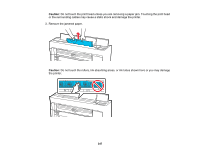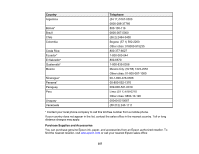Epson SureColor P6570DE Users Guide - Page 352
Prints are Wrinkled, Optimize Edge Quality
 |
View all Epson SureColor P6570DE manuals
Add to My Manuals
Save this manual to your list of manuals |
Page 352 highlights
• Depending on the print density and type of paper you are using, the ink may take a while to dry. Do not stack the prints until the ink is completely dry. • Make sure that the printer driver's Media Type settings match the paper that you are using. • If the bottom edge is scuffed, try widening the bottom margin. Set Top Margin to 45 mm and Bottom Margin to 15 mm. • If ink is smeared on your print, lower the density of the ink in the printer driver's Advanced Media Control dialog box from the printer driver. • If the trailing edge is scuffed while printing, create your data with a wider margin. If the situation does not improve, select Optimize Edge Quality from the printer driver. • If you are printing multiple pages and Auto Cut is set to Never Cut, the area between pages may be scuffed. Set Margin Between Pages to 65mm from Custom Paper Setting. • Try cleaning the area around the print head, caps, and wipers. Parent topic: Solving Print Quality Problems Related references Paper Specifications Related tasks Cleaning the Roll Paper Feeder Creating Custom Paper Settings Related topics Cutting Roll Paper Prints are Wrinkled If you see wrinkles on your prints, try the following to solve the problem: • Dry the paper after printing. • Roll out the paper and stretch it. • Lower the color density in the Paper Configuration dialog in the printer driver. • Lower the resolution in the Print Quality setting in the printer driver. • Make sure you are operating the printer at normal room temperature. The normal operating range for Epson special media is 59 to 77 °F (15 to 25˚C), 40 to 60% humidity. For information about other paper types, see the documentation supplied with the paper. • Make sure you selected the correct Media Type setting in the printer driver that matches the paper loaded in the printer. 352