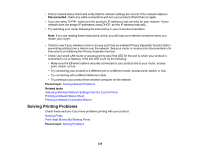Epson SureColor P6570DE Users Guide - Page 335
Wired Network Connection Becomes Unstable, Cannot Print Over a Network, Parent topic, Network Settings
 |
View all Epson SureColor P6570DE manuals
Add to My Manuals
Save this manual to your list of manuals |
Page 335 highlights
• If you are connecting the product via Wi-Fi Protected Setup (WPS) and the Wi-Fi icon on your product's LCD screen is not lit, make sure you select one of the WPS options from the product control panel within 2 minutes of pressing the WPS button on your router. • If you are connecting the product wirelessly via EpsonNet Setup and the Wi-Fi icon on your product's LCD screen is not lit, make sure your product software was installed correctly. If necessary, reinstall your software. Parent topic: Solving Network Problems Wired Network Connection Becomes Unstable When you connect the product to a wired network using a router or access point that supports IEEE 802.3az (Energy Efficient Ethernet), the connection may become unstable, you may be unable to connect to the product, and the communication speed may become slow. If you experience any of these issues, follow the steps below to disable IEEE 802.3az and then connect your product again. 1. Disconnect the Ethernet cables connected to the computer and your product. 2. Disable IEEE 802.3az for the computer's network adapter if it is enabled (check your operating system's Ethernet connection settings). 3. Connect the computer and your product directly with an Ethernet cable. 4. Print a network connection report from your product. 5. On the computer, open a web browser and enter your product's IP address from the network connection report. 6. Select Network Settings > Ethernet. 7. Select OFF for IEEE 802.3az. and click Next. 8. Click OK and remove the Ethernet cable connecting the computer and your product. 9. If you disabled IEEE 802.3az for your computer's network adapter, enable it. 10. Reconnect the Ethernet cables from the router or access point to your computer and product. If problems still occur, other devices on the network may be causing them. Parent topic: Solving Network Problems Cannot Print Over a Network If you cannot print over a network, try these solutions: • Make sure that your product is turned on. • Make sure you install your product's network software as described in your product documentation. 335