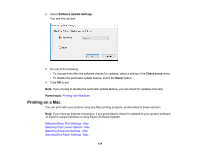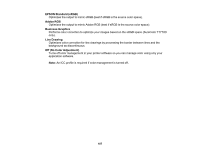Epson SureColor P6570DE Users Guide - Page 184
Roll Paper Width, Specify Size
 |
View all Epson SureColor P6570DE manuals
Add to My Manuals
Save this manual to your list of manuals |
Page 184 highlights
9. If Roll Switching is set to Auto when the printer driver is opened, the screen will show the settings for the roll paper currently in use. Change the paper, if desired. Note: Click Acquire Info to refresh the settings if you loaded or changed paper after opening the print window. 10. If necessary, select the Page Setup setting that matches the paper source you are using. Note: If you select Roll Paper, select the width of the roll as the Roll Paper Width setting. 11. If you want your printout to be a different size than the displayed Paper Size setting, select the Output Size setting in the dropdown menu. Note: Select Specify Size to set a user-defined output size. 12. Select the Paper Source setting that matches the paper feeding method you are using. Note: If you select Roll Paper, select the width of the roll as the Roll Paper Width setting. 13. Select the Media Type setting that matches the paper you loaded. Note: If you want to use paper settings that have been set in the printer's control panel, select Use Printer Settings. 14. Select the Select Target setting that matches the document you are printing. Note: If you want the printer driver to determine print settings based on the document type, select the Simple Settings checkbox. Deselect the checkbox if you want to select your own color correction, print mode, or other settings. 15. If you want to prioritize quality over print speed, select Print with High Quality . 16. If you deselect the Simple Settings checkbox, the following options are available: • Print Mode: choose a printout color • Color: choose a printout color • Color Mode: choose a color mode to fine-tune printout colors • Level: choose speed or quality as the printing priority 184