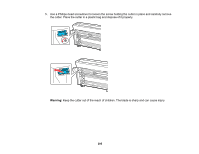Epson SureColor P6570DE Users Guide - Page 290
Paper Setting, Print Adjustments, Ruled Line Alignment, Auto Standard, Auto Details, Parent topic
 |
View all Epson SureColor P6570DE manuals
Add to My Manuals
Save this manual to your list of manuals |
Page 290 highlights
2. Make sure the correct paper type is selected. Note: If you are using commercially available paper, make sure you create the custom paper settings in advance. 3. Select > Paper Setting > Print Adjustments > Ruled Line Alignment. 4. Select one of the following: • Auto (Standard): if printed ruled lines are misaligned or print results are grainy or otherwise unsatisfactory (takes 9 to 35 minutes to complete) • Auto (Details): if printed ruled lines are misaligned at the edge of the paper or standard automatic alignment results are unsatisfactory (takes 9 to 35 minutes to complete) • Manual (Standard): if automatic alignment results are not satisfactory and you want to precisely align the print head using the printed adjustment patterns • Manual (Details): if automatic and standard manual alignment results are not satisfactory and you want to select custom settings based on specific printing needs The printer prints the first adjustment pattern. If you are printing on cut sheets, load additional sheets of paper after each pattern is printed. 5. After each alignment pattern is printed, view the LCD screen for instructions on selecting the best result in each pattern set. Multiple pattern sets may print, depending on the paper width. If so, check all pattern sets and average the adjustment value. For example, if two pattern sets print, and the best value for each set is 0 and 2, the average value would be 1. Enter 1 as the adjustment value. If the average value is not an integer, round it off to the nearest whole number. 6. After the alignment is complete, check the results. If the print head still seems misaligned, repeat the process. Parent topic: Print Head Alignment Related tasks Aligning the Print Head Automatically Using the Product Control Panel Loading Roll 1 Loading Roll 2 Loading Cut Sheets Loading Poster Board Creating Custom Paper Settings 290