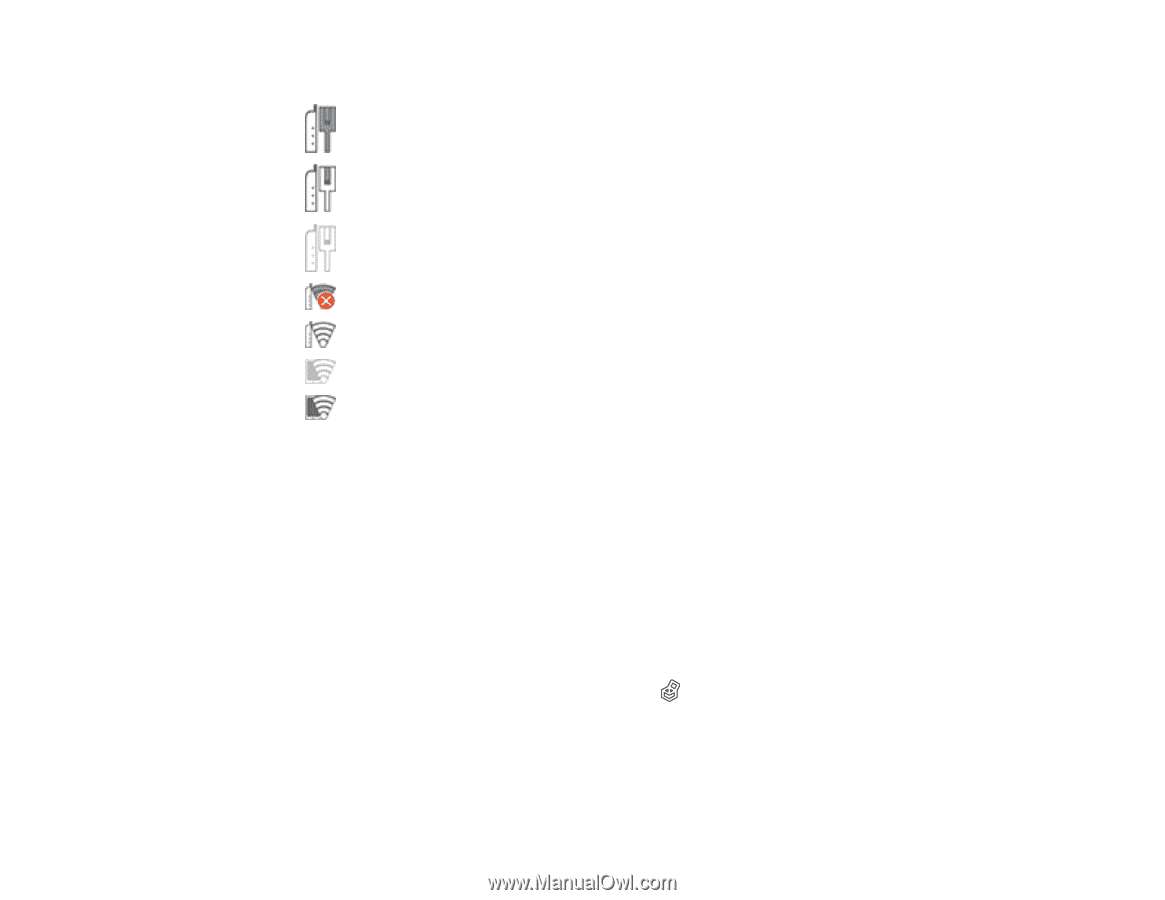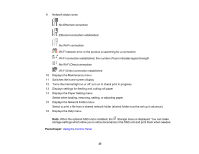Epson SureColor P6570DE Users Guide - Page 25
Displays the Paper Setting menu, Displays the Network Folder menu
 |
View all Epson SureColor P6570DE manuals
Add to My Manuals
Save this manual to your list of manuals |
Page 25 highlights
9 Network status icons : No Ethernet connection : Ethernet connection established : No Wi-Fi connection : Wi-Fi network error or the product is searching for a connection : Wi-Fi connection established; the number of bars indicates signal strength : No Wi-Fi Direct connection : Wi-Fi Direct connection established 10 Displays the Maintenance menu 11 Switches the home screen display 12 Turns the internal light on or off; turn on to check print in progress 13 Displays settings for feeding and cutting roll paper 14 Displays the Paper Setting menu Select when loading, removing, setting, or adjusting paper. 15 Displays the Network Folder menu Select to print a file from a shared network folder (shared folder must be set up in advance). 16 Displays the Help menu Note: When the optional SSD unit is installed, the Storage menu is displayed. You can make storage settings which allow you to store documents in the SSD unit and print them when needed. Parent topic: Using the Control Panel 25