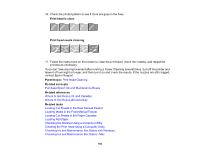Epson SureColor P5370 Standard Edition Users Guide - Page 178
Print Head Nozzle Check, Options & Supplies
 |
View all Epson SureColor P5370 Standard Edition manuals
Add to My Manuals
Save this manual to your list of manuals |
Page 178 highlights
• Windows (other versions): Access the Windows Desktop and right-click the icon for your product in the right side of the Windows taskbar, or click the up arrow and right-click , select Properties or Printing preferences, and click on the Utility tab. • In the Apple menu or the Dock, select System Preferences. Select Print & Fax, Print & Scan, or Printers & Scanners, select your product, and select Options & Supplies. Select Utility and select Open Printer Utility. 4. Select Print Head Cleaning. 5. Select Cleaning and then click Next. 6. Click Start to begin the cleaning cycle. Note: A typical head cleaning cycle takes about 5 to 6 minutes. The power light begins flashing. When the cleaning cycle is finished, the power light stops flashing and a confirmation screen appears. Caution: Never turn off the product during a cleaning cycle or you may damage it. 7. Click Print Head Nozzle Check. 8. Click OK. The nozzle pattern prints. 9. Check the printed pattern to see if there are gaps in the lines. Print head is clean Print head needs cleaning 178