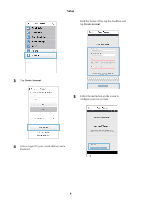Epson Runsense SF-810 User Manual - Epson Run Connect for iOS - Page 11
Uploading and checking workouts, Uploading workouts - gps watch
 |
View all Epson Runsense SF-810 manuals
Add to My Manuals
Save this manual to your list of manuals |
Page 11 highlights
Uploading and checking workouts Uploading and checking workouts 1 Tap the Run Connect icon. This chapter describes how to upload and check measurement data. "Uploading workouts" on page 11 "Viewing uploaded workouts" on page 13 Uploading workouts You can use Run Connect to quickly upload your workout data to the RUNSENSE View web app. You can upload either of the following types of data: O General workout data Provides a general overview of the workout, including the distance, speed, HR, and calories burned. O Detailed workout data Includes all of the data tracked by your product, including a detailed map of your GPS route. c Important: O You need to log in to RUNSENSE View and register this product to the iPhone. See "Setup" on page 5. O Enable Bluetooth on the mobile device before uploading measurement data. See "Enabling Bluetooth on your mobile device" on page 8. Note: Uploading several hours of workout data (such as a full marathon) can take over 10 minutes. For faster data transfer, use the USB cradle connected to your PC. See your product User Manual for more information. 2 Tap Watch Data. 3 Hold down D on your product to start Bluetooth communication. Note: You can also start Bluetooth communication from the Settings menu on the product. See your product User Manual for details. 11