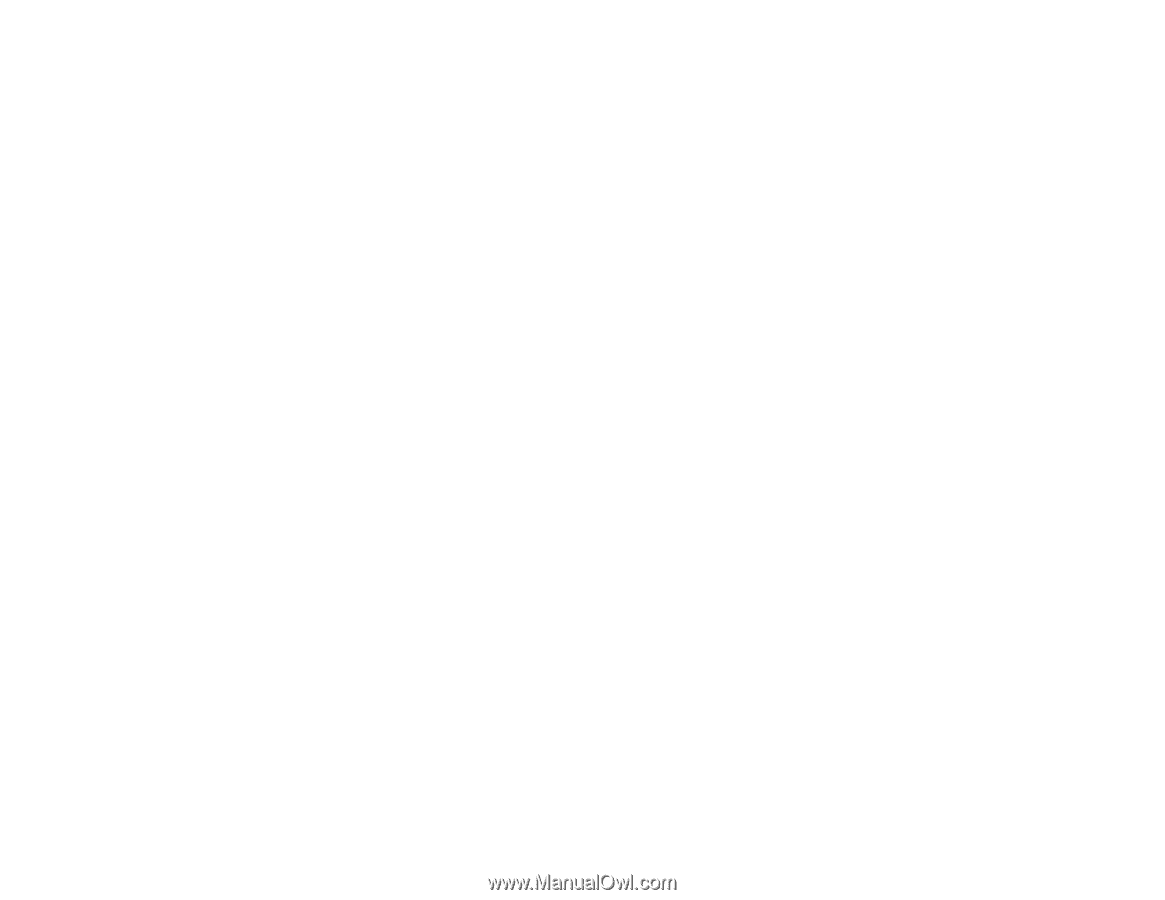Epson FastFoto FF-640 Users Guide - Page 82
Carrier Sheet, Document Source, Scanning Side, Auto Detect, Customize, Image Type, Resolution
 |
View all Epson FastFoto FF-640 manuals
Add to My Manuals
Save this manual to your list of manuals |
Page 82 highlights
3. If you are using a carrier sheet to scan your original, select Carrier Sheet as the Document Source setting. Note: The Document Source setting is automatically set to ADF for your product. 4. Select the Scanning Side setting that matches the sides of the original that you want to scan. 5. Select the Document Size setting that matches the size of your original, or select Auto Detect to have Epson Scan 2 automatically detect the size. You can select Customize to enter a custom size, if necessary. 6. Select your original image type and how you want it scanned as the Image Type setting. 7. Select the Resolution setting you want to use for your scan. 8. Select any of the additional settings that you want to use on the Main Settings tab. 9. Click the Advanced Settings tab and select any settings that you want to use. 10. To see a preview of your scan with the settings you selected, click the Preview button. 82