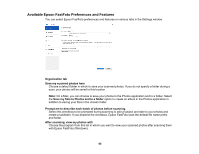Epson FastFoto FF-640 Users Guide - Page 63
Epson FastFoto Edit Menu, All Programs
 |
View all Epson FastFoto FF-640 manuals
Add to My Manuals
Save this manual to your list of manuals |
Page 63 highlights
• Windows (other versions): Click or Start, and select All Programs or Programs. Select EPSON Software > Epson FastFoto. • Mac: Open the Applications folder and select Epson FastFoto. You see a window like this: 2. If you have already scanned your images, select the images you want to upload and click Upload. 3. Do one of the following: • Click Dropbox. Your photos are copied to your Dropbox folder. • Click Google Drive. Your photos are uploaded to Google Drive. 4. To set up automatic uploading or change your Dropbox and Google Drive settings, click Settings, click the Upload tab, and select the appropriate icon. Parent topic: Scanning Photos with Epson FastFoto Epson FastFoto Edit Menu You can edit your scanned photos using these settings in the Epson FastFoto Edit menu. Rotate Left Rotates the selected photos 90° to the left. You can select and rotate multiple photos at the same time. 63