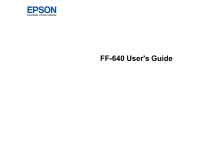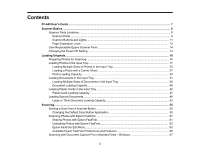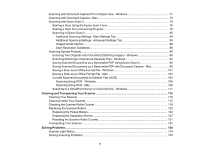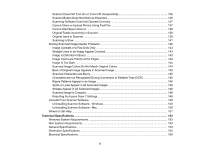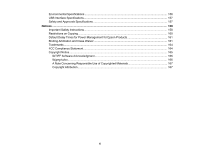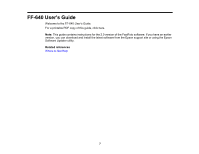4
Scanning with Document Capture Pro in Simple View - Windows
......................................................
71
Scanning with Document Capture - Mac
............................................................................................
73
Scanning with Epson Scan 2
..............................................................................................................
76
Starting a Scan Using the Epson Scan 2 Icon
...............................................................................
76
Starting a Scan from a Scanning Program
.....................................................................................
78
Scanning in Epson Scan 2
.............................................................................................................
80
Additional Scanning Settings - Main Settings Tab
.....................................................................
84
Additional Scanning Settings - Advanced Settings Tab
............................................................
86
Image Format Options
..............................................................................................................
88
Scan Resolution Guidelines
......................................................................................................
88
Scanning Special Projects
..................................................................................................................
89
Scanning Two Originals onto One Sheet (Stitching Images) - Windows
.......................................
89
Scanning Multi-Page Originals as Separate Files - Windows
........................................................
92
Saving Scanned Documents as a Searchable PDF Using Epson Scan 2
.....................................
96
Saving Scanned Documents as a Searchable PDF with Document Capture - Mac
.......................
98
Saving a Scan as an Office Format File - Windows
.....................................................................
101
Saving a Scan as an Office Format File - Mac
.............................................................................
103
Convert Scanned Documents to Editable Text (OCR)
.................................................................
106
Scanning Using OCR - Windows
............................................................................................
106
Scanning Using OCR - Mac
....................................................................................................
108
Scanning to a SharePoint Server or Cloud Service - Windows
....................................................
111
Cleaning and Transporting Your Scanner
.............................................................................................
115
Cleaning Your Scanner
....................................................................................................................
115
Cleaning Inside Your Scanner
..........................................................................................................
115
Checking the Scanner Roller Counter
..............................................................................................
118
Replacing the Scanner Rollers
.........................................................................................................
120
Replacing the Pickup Rollers
.......................................................................................................
120
Replacing the Separation Rollers
................................................................................................
127
Resetting the Scanner Roller Counter
.........................................................................................
131
Transporting Your Scanner
..............................................................................................................
132
Solving Problems
....................................................................................................................................
134
Scanner Light Status
........................................................................................................................
134
Solving Scanning Problems
.............................................................................................................
135