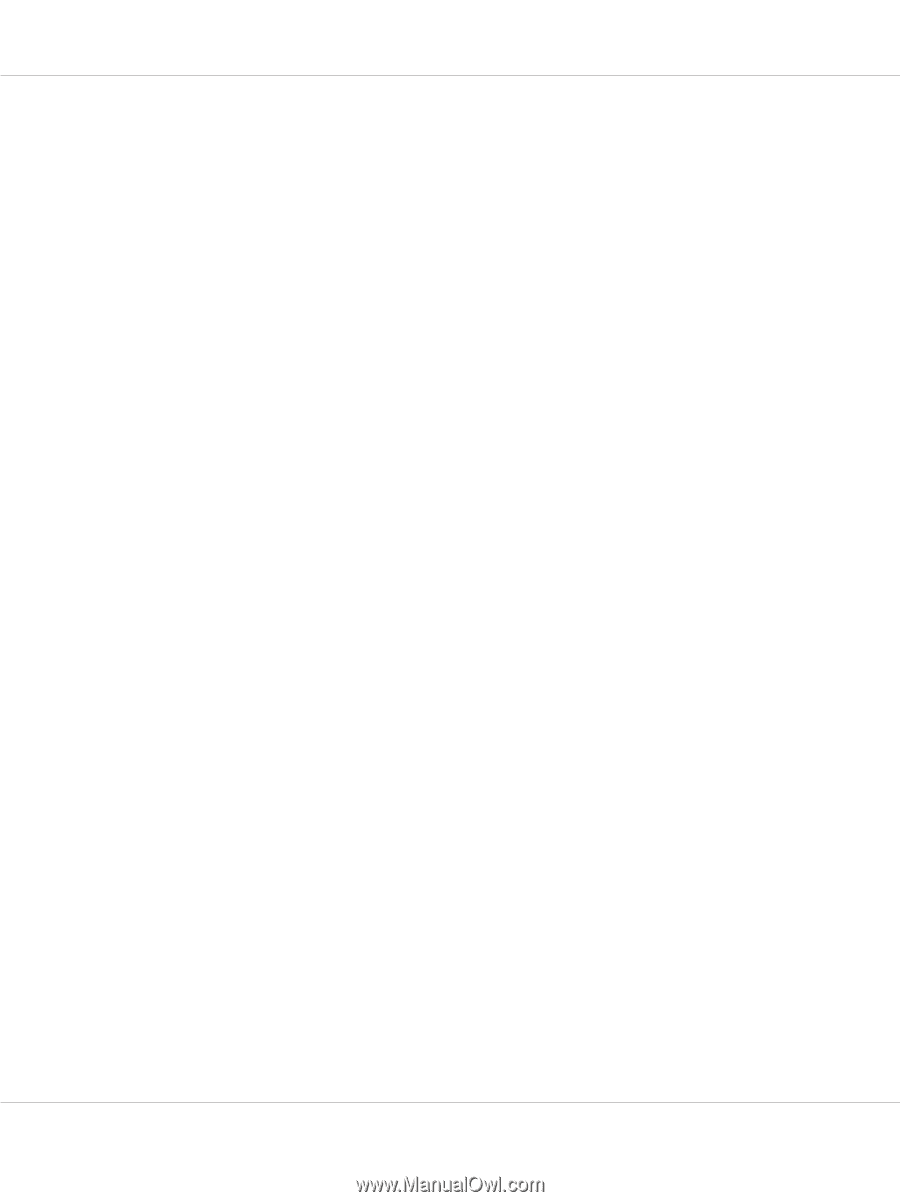Epson FX-890IIN Users Guide - Page 42
Using the tear-off function, Removing continuous paper
 |
View all Epson FX-890IIN manuals
Add to My Manuals
Save this manual to your list of manuals |
Page 42 highlights
FX-890II/FX-890IIN/FX-2190II/FX-2190IIN User's Guide Using the tear-off function If the push tractor is installed, you can use the tear-off function to advance your continuous paper to the printer's tear-off edge when you finish printing. You can then easily tear off the printed document. When you resume printing, the printer automatically feeds the paper back to the top-of-form position so that you can save the paper normally lost between documents. Removing continuous paper You can remove continuous paper using the tear-off function in two ways: ❏ Manually: Press the Tear Off/Bin button ❏ Automatically: Turn on auto tear-off mode The Tear Off/Bin light flashes when the paper is in the tear-off position. If the perforation between pages is not aligned with the tear-off edge, you can adjust the position of the perforation using the Micro Adjust function. See "Adjusting the tear-off position" on page 55 for more information. ! Caution: ❏ Never use the tear-off function with the pull tractor; the paper may come off the pull tractor and jam the printer. After you finish printing, tear off the printed document at the perforation nearest the paper exit slot. ❏ Never use the tear-off function to feed continuous paper with labels backward; they may come off their backing sheet and jam the printer. Using the Tear Off/Bin button Follow these steps to remove continuous paper using the Tear Off/Bin button: 1. After you finish printing, make sure that the Tear Off/Bin light is not flashing. Note: If the Tear Off/Bin light is flashing, the paper is in the tear-off position. If you press the Tear Off/Bin button again, the printer feeds your paper to the next top-of-form position. 2. Press the Tear Off/Bin button. The printer advances the paper to the tear-off edge. Paper Handling 42