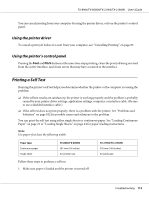Epson FX-890IIN Users Guide - Page 110
Network problems, Correcting USB Problems
 |
View all Epson FX-890IIN manuals
Add to My Manuals
Save this manual to your list of manuals |
Page 110 highlights
FX-890II/FX-890IIN/FX-2190II/FX-2190IIN User's Guide You may be trying to feed too much paper backward. If you are using normal continuous paper, tear off the last printed page and press the Load/Eject button to feed the paper backward. If you are using labels, tear off the paper entering the printer, and then press the LF/FF button to feed the labels forward. The paper size setting in your application or the printer driver may not match the size of the paper you are using. Check the paper size setting in your application or the printer driver. Paper is jammed inside the printer. Clear the paper jam as described in "Clearing a Paper Jam" on page 111. The printer does not feed continuous paper to the standby position. Cause What to do You have not torn off the printed pages before pressing the Load/Eject button. Tear off the printed pages at the perforation. Then press the Load/ Eject button to feed the paper backward to the standby position. Network problems The printer does not print when using a network. Cause What to do The network setting is wrong. Check whether or not print jobs from other computers are being printed through the network. When the print job is executed, the printer or your computer may have a problem. Check the connection between the printer and your computer, settings on the printer driver, and settings of your computer. When the print job is not executed, network settings may be incorrect. Ask your network administrator for help. Correcting USB Problems If you are having difficulty using your printer with a USB connection, read the information in this section. If your printer does not work correctly with the USB cable, try following solutions: ❏ Make sure that the cable you are using is a standard, shielded USB cable. Troubleshooting 110