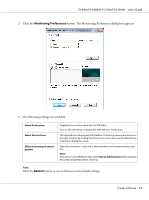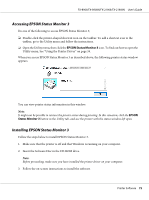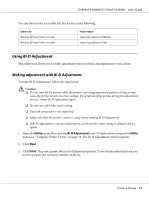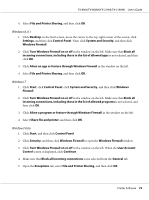Epson FX-890II Users Guide - Page 74
Using Printer Setting, FX-890II/FX-890IIN
 |
View all Epson FX-890II manuals
Add to My Manuals
Save this manual to your list of manuals |
Page 74 highlights
FX-890II/FX-890IIN/FX-2190II/FX-2190IIN User's Guide FX-890II/FX-890IIN: A4 or 8 inches continuous paper FX-2190II/FX-2190IIN: A3 Rotated or 13.6 inches continuous paper Note: The image on the right above is an example of good and bad patterns in the print results. 4. Look at the adjustment patterns and find the vertical line that is aligned the best. Then, select the corresponding line number in the Bi-D Adjustment window. 5. Click Set. The adjustment value will be stored in the printer. Using Printer Setting This utility tool allows you to display current settings stored in the printer, change settings of the printer, and read settings stored in the file or save settings to the file. Printer Software 74

FX-890II/FX-890IIN:
A4 or 8 inches continuous paper
FX-2190II/FX-2190IIN:
A3 Rotated or 13.6 inches continuous paper
Note:
The image on the right above is an example of good and bad patterns in the print results.
4.
Look at the adjustment patterns and find the vertical line that is aligned the best. Then, select the
corresponding line number in the Bi-D Adjustment window.
5.
Click
Set
. The adjustment value will be stored in the printer.
Using Printer Setting
This utility tool allows you to display current settings stored in the printer, change settings of the
printer, and read settings stored in the file or save settings to the file.
FX-890II/FX-890IIN/FX-2190II/FX-2190IIN
User’s Guide
Printer Software
74