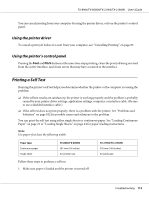Epson FX-890II Users Guide - Page 109
Continuous paper does not feed properly
 |
View all Epson FX-890II manuals
Add to My Manuals
Save this manual to your list of manuals |
Page 109 highlights
FX-890II/FX-890IIN/FX-2190II/FX-2190IIN User's Guide Too many sheets are loaded in the cut-sheet feeder. You cannot load more than 150 sheets of paper in the high-capacity cut-sheet feeder. Load less than 150 sheets of paper. See "Cut-Sheet Feeder" on page 123 for more information. The edge guides of the cut-sheet feeder are not positioned correctly. Align the left edge guide with the arrow mark, then move the right edge guide to match your paper's width. There is only one sheet left in the bin. Add more paper to the cut-sheet feeder. Continuous paper does not feed properly The tractor does not feed the paper. Cause What to do The paper source is set to single-sheet feeding. Set the paper release lever to the tractor feeding position. See "Setting the Paper Release Lever" on page 19 for more information. Single-sheet paper is in the paper path. Press the Load/Eject button to eject the sheet. Continuous paper is not loaded properly. See "Loading Continuous Paper" on page 21 for instructions on loading continuous paper with the tractor you want to use. The paper-thickness lever is set incorrectly. Set the paper-thickness lever to match the thickness of your paper. See "Adjusting the Paper Thickness Lever" on page 19. Your paper may be the wrong size or thickness for the printer. Make sure that the paper size and thickness are within the specified ranges. See "Paper" on page 147 for information on the continuous paper specifications. The paper supply is not aligned with the printer. Make sure you align your paper supply with the paper loaded in the tractor so the paper feeds smoothly into the printer. See "Positioning your continuous paper supply" on page 21. The sprocket units are positioned incorrectly for the width of paper you are using. Adjust the position of the sprockets to remove any slack along the width of the paper. Note: If paper is jammed in the paper path, see "Clearing a Paper Jam" on page 111 for instructions. The paper does not eject properly. Cause What to do Your paper may be too long or too short. Make sure the page length of your paper is within the specified range. See "Paper" on page 147 for information on the continuous paper specification. Troubleshooting 109