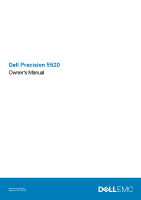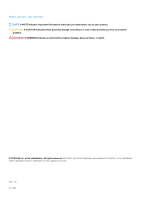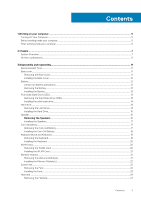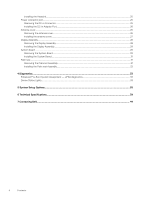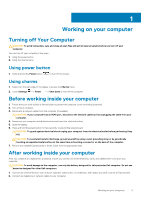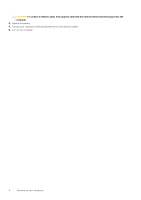Dell Precision 5520 Owners Manual - Page 5
Working on your computer, Before working inside your computer, Using power button, Using charms - battery replacement
 |
View all Dell Precision 5520 manuals
Add to My Manuals
Save this manual to your list of manuals |
Page 5 highlights
1 Working on your computer Turning off Your Computer CAUTION: To avoid losing data, save and close all open files and exit all open programs before you turn off your computer. You can turn off your computer in two ways : 1. Using the power button 2. Using the charms menu Using power button 1. Press and hold the Power button to turn off the screen. Using charms 1. Swipe from the right edge of the display to access the Charms menu. 2. Touch Settings -> Power -> Shut down to turn off the computer. Before working inside your computer 1. Ensure that your work surface is flat and clean to prevent the computer cover from being scratched. 2. Turn off your computer. 3. Disconnect all network cables from the computer (if available). CAUTION: If your computer has an RJ45 port, disconnect the network cable by first unplugging the cable from your computer. 4. Disconnect your computer and all attached devices from their electrical outlets. 5. Open the display. 6. Press and hold the power button for few seconds, to ground the system board. CAUTION: To guard against electrical shock unplug your computer from the electrical outlet before performing Step # 8. CAUTION: To avoid electrostatic discharge, ground yourself by using a wrist grounding strap or by periodically touching an unpainted metal surface at the same time as touching a connector on the back of the computer. 7. Remove any installed ExpressCards or Smart Cards from the appropriate slots. After working inside your computer After you complete any replacement procedure, ensure you connect any external devices, cards, and cables before turning on your computer. CAUTION: To avoid damage to the computer, use only the battery designed for this particular Dell computer. Do not use batteries designed for other Dell computers. 1. Connect any external devices, such as a port replicator, battery slice, or media base, and replace any cards, such as an ExpressCard. 2. Connect any telephone or network cables to your computer. Working on your computer 5