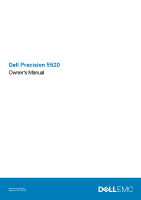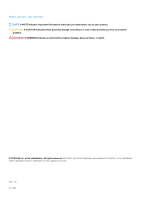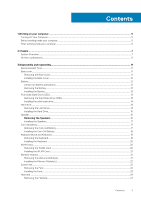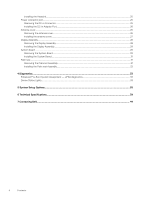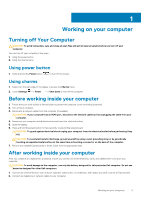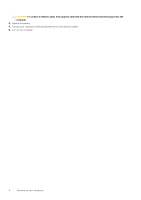Dell Precision 5520 Owners Manual
Dell Precision 5520 Manual
 |
View all Dell Precision 5520 manuals
Add to My Manuals
Save this manual to your list of manuals |
Dell Precision 5520 manual content summary:
- Dell Precision 5520 | Owners Manual - Page 1
Dell Precision 5520 Owner's Manual Regulatory Model: P56F Regulatory Type: P56F001 - Dell Precision 5520 | Owners Manual - Page 2
of data and tells you how to avoid the problem. WARNING: A WARNING indicates a potential for property damage, personal injury, or death. © 2019 Dell Inc. or its subsidiaries. All rights reserved. Dell, EMC, and other trademarks are trademarks of Dell Inc. or its subsidiaries. Other trademarks may be - Dell Precision 5520 | Owners Manual - Page 3
...11 Recommended Tools...11 Base cover...11 Removing the Base Cover...11 Installing the Base Cover...12 Battery...12 Lithium-ion battery precautions...12 Removing the Battery...13 Installing the Battery...13 PCIe Solid State Drive (SSD)...13 Removing the Solid State Drive (SSD)...13 Installing the - Dell Precision 5520 | Owners Manual - Page 4
25 Removing the DC-in Connector...25 Installing the DC-in Adapter Port...26 Antenna cover...26 Removing the antenna cover...26 Installing the antenna cover... ePSA diagnostics 33 Device Status Lights...33 5 System Setup Options...35 6 Technical Specifications...39 7 Contacting Dell...44 4 Contents - Dell Precision 5520 | Owners Manual - Page 5
avoid damage to the computer, use only the battery designed for this particular Dell computer. Do not use batteries designed for other Dell computers. 1. Connect any external devices, such as a port replicator, battery slice, or media base, and replace any cards, such as an ExpressCard. 2. Connect - Dell Precision 5520 | Owners Manual - Page 6
CAUTION: To connect a network cable, first plug the cable into the network device and then plug it into the computer. 3. Replace the battery. 4. Connect your computer and all attached devices to their electrical outlets. 5. Turn on your computer. 6 Working on your computer - Dell Precision 5520 | Owners Manual - Page 7
2 Chassis This chapter illustrates the multiple chassis views along with the ports and connectors and also explains the FN hot key combinations. Topics: 7. I/O board cable 9. WLAN card 11. memory modules 2. system fan 4. hard drive 6. battery 8. I/O board 10. video-card fan 12. heatsink Chassis 7 - Dell Precision 5520 | Owners Manual - Page 8
Figure 2. Front View 1. Power button 3. Palmrest 2. Keyboard 4. Touchpad Figure 3. Front Open View 1. Camera 3. Left speaker 8 Chassis 2. Camera-status light 4. Right speaker - Dell Precision 5520 | Owners Manual - Page 9
combinations The table below details the hot key combinations. Table 1. Hot key combination Fn key combination Fn+ESC Fn+ F1 Fn+ F2 Fn+ F3 2. USB 3.0 port with PowerShare 4. Battery status button Precision 5520 Fn Toggle Speaker Mute Volume Down Volume Up Chassis 9 - Dell Precision 5520 | Owners Manual - Page 10
Fn key combination Fn+ F4 Fn+ F5 Fn+ F6 Fn+ F8 Fn+ F9 Fn+ F10 Fn+ F11 Fn+ F12 Fn+ PrtScr Precision 5520 Rewind Play/Pause Forward Display Toggle (Win + P) Search Increase Keyboard Back light Brightness Panel Brightness Down Panel Brightness Up Wireless 10 Chassis - Dell Precision 5520 | Owners Manual - Page 11
3 Disassembly and reassembly Recommended Tools The procedures in this document may require the following tools: • Small flat-blade screwdriver • #0 Phillips screwdriver • #1 Phillips screwdriver • T5 Torx screwdriver • Small plastic scribe Base cover Removing the Base Cover 1. Follow the procedures - Dell Precision 5520 | Owners Manual - Page 12
result of swelling, do not try to release it as puncturing, bending, or crushing a lithium-ion battery can be dangerous. In such an instance, contact Dell technical support for assistance. See www.dell.com/contactdell. • Always purchase genuine batteries from www.dell.com or authorized Dell partners - Dell Precision 5520 | Owners Manual - Page 13
Do not bend • Do not use tools of any kind to pry on or against the battery • If a battery cannot be removed within the constraints above, please contact Dell technical support Installing the Battery 1. Place and align the battery in the battery bay. 2. Tighten the seven M2x4 screws that secure the - Dell Precision 5520 | Owners Manual - Page 14
the solid-state drive slot. 3. Press the other end of the solid-state drive down and replace the M2 x 3 screw that secures the solid-state drive to the system board. 4. Install the: a) battery b) base cover 5. Follow the procedures in After Working Inside Your Computer. Hard drive Removing the Hard - Dell Precision 5520 | Owners Manual - Page 15
4. Perform the following steps to remove the hard-drive: a) Disconnect the hard-drive cable from the system board [1]. b) Lift the hard drive off the palm rest assembly [2]. 5. Disconnect the hard drive interposer from the hard drive assembly and then remove the hard drive covers away from the hard - Dell Precision 5520 | Owners Manual - Page 16
screw holes on the hard-drive cage with the screw holes on the hard-drive assembly. 6. Replace the four M2x4 screws that secure the hard-drive cage to the palm-rest assembly. 7. Install the: a) battery b) base cover 8. Follow the procedures in After Working Inside Your Computer. Speaker Removing the - Dell Precision 5520 | Owners Manual - Page 17
on the palm-rest assembly. 2. Replace the four M2x2 screws that secure the speakers to the palm-rest assembly. 3. Route the speaker cables through the routing guides on the palm-rest assembly. 4. Connect the speaker cable to the system board. 5. Install the: a) battery b) base cover 6. Follow the - Dell Precision 5520 | Owners Manual - Page 18
board over. b) Lift up the coin cell battery [1] c) Disconnect the coin cell battery cable [2] from the system board [3]. Installing the Coin-Cell Battery 1. Replace the coin-cell battery in its slot in the computer. 2. Connect the coin-cell battery cable to the system board. 3. Turn the system - Dell Precision 5520 | Owners Manual - Page 19
4. Un-route the LVDS cable [1] and then remove the 31 M1.6 x 1.5 screws that secure the keyboard to the computer [2]. 5. Lift and remove the keyboard from the computer. Disassembly and reassembly 19 - Dell Precision 5520 | Owners Manual - Page 20
screw holes on the keyboard with the screw holes on the palm-rest assembly. 3. Replace the 31 M1.6 x 1.5 screws that secure the keyboard to the palm-rest Before Working Inside Your Computer. 2. Remove the: a) Base cover b) battery 3. Perform the following steps to remove the WLAN card: a) Remove the - Dell Precision 5520 | Owners Manual - Page 21
tip of the cables. The antenna-cable color scheme for the WLAN card supported by your computer is as follows: Table 2. Antenna-Cable Color Scheme for and the WLAN card to the palmrest assembly. 5. Install the: a) battery b) base cover 6. Follow the procedures in After Working Inside Your Computer - Dell Precision 5520 | Owners Manual - Page 22
until it clicks into place. NOTE: If you do not hear the click, remove the memory module and re-install it. 3. Install the: a) battery b) base cover 4. Follow the procedures in After Working Inside Your Computer. System fan Removing the Fans 1. Follow the procedures in Before Working Inside Your - Dell Precision 5520 | Owners Manual - Page 23
screw holes on the palm-rest assembly. b) Connect the left fan cable to the system board. c) Route the display cable through the routing guides on the left fan. d) Replace the four M2x4 screws that secure the left fan to the system board. e) Connect the right fan cable to the system board. f) Route - Dell Precision 5520 | Owners Manual - Page 24
Heat sink Removing the Heatsink 1. Follow the procedures in Before Working Inside Your Computer. 2. Remove the: a) Base cover b) battery 3. Remove the four M2x3 screws that secure the heatsink to the system board. 4. Lift the heatsink off the computer. 24 Disassembly and reassembly - Dell Precision 5520 | Owners Manual - Page 25
heatsink with the screw holes on the system board. 2. Replace the screws to secure the heatsink to the system board. 3. Install the: a) battery b) base cover 4. Follow the procedures in After Working Inside Your Computer. Power connector port Removing the DC-in Connector 1. Follow the procedures in - Dell Precision 5520 | Owners Manual - Page 26
. 2. Route the power-adapter port cable through its routing guides on the palm-rest assembly. 3. Replace the M2x3 screw that secures the power-adapter port to the palm-rest assembly. 4. Connect the power-adapter port cable to the system board. 5. Install the: a) battery b) base cover 6. Follow the - Dell Precision 5520 | Owners Manual - Page 27
cover away from the display assembly. Figure 7. Removing the antenna cover a. display assembly b. antenna cover Installing the antenna cover 1. Replace the antenna cover on the display assembly. 2. Turn the display hinges to the normal position. 3. Install the: a) display assembly b) wireless - Dell Precision 5520 | Owners Manual - Page 28
Display Assembly Removing the Display Assembly 1. Follow the procedures in Before Working Inside Your Computer. 2. Remove the: a) Base cover b) battery 3. Perform the following steps: a) Remove the screw securing the metal bracket [1]. b) Lift the metal bracket off the computer [2]. c) Disconnect - Dell Precision 5520 | Owners Manual - Page 29
to the palm-rest assembly. 4. Adhere the tape and route the touch-screen cable through the routing guides on the fan. 5. Connect the touch-screen cable and display cable to the system board. 6. Replace the screw that secures the display-cable bracket to the system board. 7. Follow the procedures in - Dell Precision 5520 | Owners Manual - Page 30
system badge flap. You must enter the Service Tag in the BIOS after you replace the system board. NOTE: Before disconnecting the cables from the system board, note the location of the connectors so that you can re-connect them correctly after you replace the system board. 3. Remove the M2x2 screw - Dell Precision 5520 | Owners Manual - Page 31
the computer. 2. Replace the five M2x4 screws that secure the system board to the palm-rest assembly. 3. Connect the power-adapter port cable, speaker cable, Working Inside Your Computer. 2. Remove the: a) base cover b) battery c) memory modules d) hard drive e) WLAN card f) speakers g) heatsink - Dell Precision 5520 | Owners Manual - Page 32
to close the display. 4. Install the: a) keyboard b) system board c) power connector port d) display assembly e) fans f) heatsink assembly g) speakers h) WLAN card i) hard drive(optional) j) memory modules k) battery l) base cover 5. Follow the procedures in After Working Inside Your Computer 32 - Dell Precision 5520 | Owners Manual - Page 33
non-Dell AC adapter is attached to your laptop. Replug battery connector, replace battery if the issue recurs. Temporary battery failure with AC adapter present. Replug battery connector, replace battery if the issue recurs. Fatal battery failure with AC adapter present. Fatal battery, replace the - Dell Precision 5520 | Owners Manual - Page 34
, on laptops, battery codes for Low Battery or Battery Failure situations are not displayed when the Diagnostic Error Codes are being displayed: Table 4. LED pattern Blinking pattern Problem Description Ambe White r 2 1 processor 2 2 system board, BIOS - Dell Precision 5520 | Owners Manual - Page 35
and time. Displays the BIOS version. Displays the product name. Dell Precision 5520 (Default Setting) Displays the service tag. Displays the asset 6. Advanced Option Intel (R) SpeedStep (TM) Virtualization Multi Core Support Intel TurboBoost C-States Control Audio Description Allows you to enable - Dell Precision 5520 | Owners Manual - Page 36
Default Enabled: Enable Boot Support, Enable Thunderbolt Ports; Always Allow Dell Docks; Enable External USB Port This field controls whether . Enabled (Default Setting) This options sets the panel brightness independently for Battery and AC power. Allows you to enable or disable the USB Emulation - Dell Precision 5520 | Owners Manual - Page 37
configuration Computrace TPM Security UEFI Capsule Firmware Updates CPU XD Support OROM Keyboard Access Table 8. Boot Option Boot List Option Secure the system is enabled and visible to the operating system. When disabled the BIOS will not turn On the TPM During POST. The TPM will be non-functional and - Dell Precision 5520 | Owners Manual - Page 38
Warnings SupportAssist OS Recovery Keypad (embedded) Fastboot Extend BIOS POST Time Warnings and Errors Wireless Switch SupportAssist System Resolution the automatic boot flow for SupportAssist System Resolution Console and for Dell OS Recovery Tool. Setting 2 default Table 9. Exit Option Save - Dell Precision 5520 | Owners Manual - Page 39
of your computer, click Start (Start icon) > Help and Support, and then select the option to view information about your computer. Table 10. System Information Feature System Chipset DMA Channels Interrupt Levels BIOS Chip (NVRAM) Specification Mobile Intel HM175 Express Chipset / Intel CM238 - Dell Precision 5520 | Owners Manual - Page 40
Integrated Data bus Memory Discrete Integrated Table 14. Audio Feature Integrated Table 15. Communication Feature Network adapter Wireless Table 16. Ports and Connectors Feature Audio USB 3.0 Video Memory card reader Table 17. Display Feature Type Size Dimensions: Height Width Diagonal Active - Dell Precision 5520 | Owners Manual - Page 41
Drives (optional) Solid State Drives (optional) Size: Table 22. Battery Feature Type Dimensions : 56 Whr : Specification 0° (closed) to PCIe 8 Gbps one internal 2.5 inch SATA HDD (supports Intel Smart Response Technology) one Solid State Drive (SSD), with Intel Cache support 512 GB / 1 TB/ 2 TB HDD - Dell Precision 5520 | Owners Manual - Page 42
Height Width Weight 84 Whr : Depth Height Width Weight Voltage Life span Temperature range: Operating (approximate) Non-operating Coin-cell battery Table 23. AC Adapter Feature Input voltage Input current (maximum) Input frequency Output power Output current Rated output voltage Dimensions: Height - Dell Precision 5520 | Owners Manual - Page 43
Table 25. Environmental Feature Temperature range: Operating Storage Relative humidity (maximum): Operating Storage Maximum vibration: Operating Storage Maximum shock: Operating Non-operating Altitude: Operating Storage Airborne contaminant level Specification 0 °C to 40 °C (32 °F to 104°F) -40 °C - Dell Precision 5520 | Owners Manual - Page 44
options. Availability varies by country and product, and some services may not be available in your area. To contact Dell for sales, technical support, or customer service issues: 1. Go to Dell.com/support. 2. Select your support category. 3. Verify your country or region in the Choose a Country
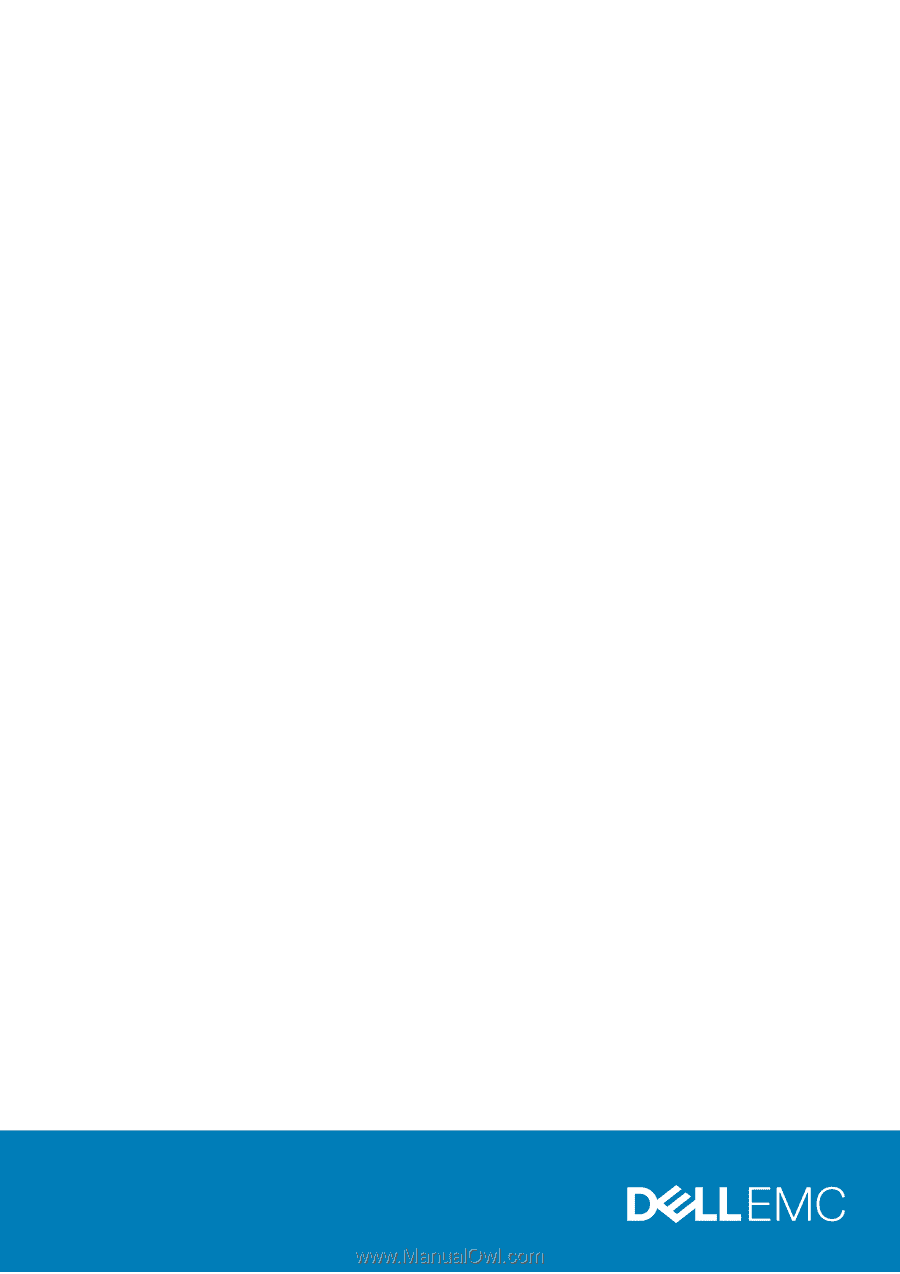
Dell Precision 5520
Owner's Manual
Regulatory Model: P56F
Regulatory Type: P56F001