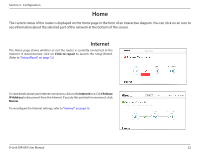D-Link DIR-859 User Manual - Page 28
Connected Clients
 |
View all D-Link DIR-859 manuals
Add to My Manuals
Save this manual to your list of manuals |
Page 28 highlights
Section 3 - Configuration Connected Clients Click on the Connected Clients icon to view details about all the clients currently connected to the router, and their corresponding IP addresses. To edit a client's settings, click the pencil icon for the client you would like to edit. Name: Enter a custom name for this client. Vendor: Displays the vendor of the device. IP Address: Enter a specific IP address for this client. Reserve IP: Enable if you would like to reserve this IP address for this client. Everytime this device joins the network, it will receive this IP address. Access: Allow or Block access to your router. Click Save when you are done. D-Link DIR-859 User Manual 24

24
D-Link DIR-859 User Manual
Section 3 - Configuration
Connected Clients
Click on the
Connected Clients
icon to view details about all the clients currently
connected to the router, and their corresponding IP addresses.
To edit a client’s settings, click the
pencil
icon for the client you would like to edit.
Enter a custom name for this client.
Displays the vendor of the device.
Enter a specific IP address for this client.
Enable if you would like to reserve this IP address for this client.
Everytime this device joins the network, it will receive this IP address.
Allow or Block access to your router.
Click
Save
when you are done.
Name:
Vendor:
IP Address:
Reserve IP:
Access: